In the fast-paced digital era, efficient document processing is essential for businesses of all sizes to maintain productivity and competitiveness. Manual handling of PDF documents can be time-consuming, error-prone, and inefficient.
This comprehensive guide will walk you through the steps to set up an automated document processing workflow using DocsParse, Make.com (formerly Integromat), Airtable, and Gmail. With this system in place, you will be able to automatically receive, parse, and organize PDF documents from your email, ensuring that data is seamlessly structured and stored in Airtable.
By the end of this tutorial, you will have a robust and streamlined solution that significantly enhances your document management processes, allowing you to focus on more strategic tasks and improve overall operational efficiency.
Automation Workflow Overview
Our automation will be built on the integration of four services, so before diving into the tutorial, make sure you have active accounts for the following services:
- DocsParse: An AI-powered document processing and parsing service that will handle the extraction of data from your PDFs.
- Make.com (formerly Integromat): A versatile workflow automation platform. Alternatively, you can use any service that supports webhooks.
- Airtable: A powerful cloud-based platform that combines the features of spreadsheets and databases for organizing and managing your parsed data.
- Gmail: An email service that will facilitate the forwarding and filtering of PDF documents. Other email services supporting forwarding and filters are also suitable.
Our automated workflow will be executed through the following streamlined steps:
- Email Forwarding: Emails containing document attachments are automatically forwarded to the DocsParse Workflow Inbox.
- Document Processing: DocsParse processes these documents, extracting all relevant data efficiently.
- Data Retrieval: Make.com (formerly Integromat) retrieves the processed data from DocsParse.
- Data Integration: The extracted data is then seamlessly and automatically added to a designated table in Airtable, ensuring it is well-organized and easily accessible for further use

Step-by-Step Guide
Step 1: Setting up DocsParse for Document Processing
- Log into your DocsParse account and create your first workflow.
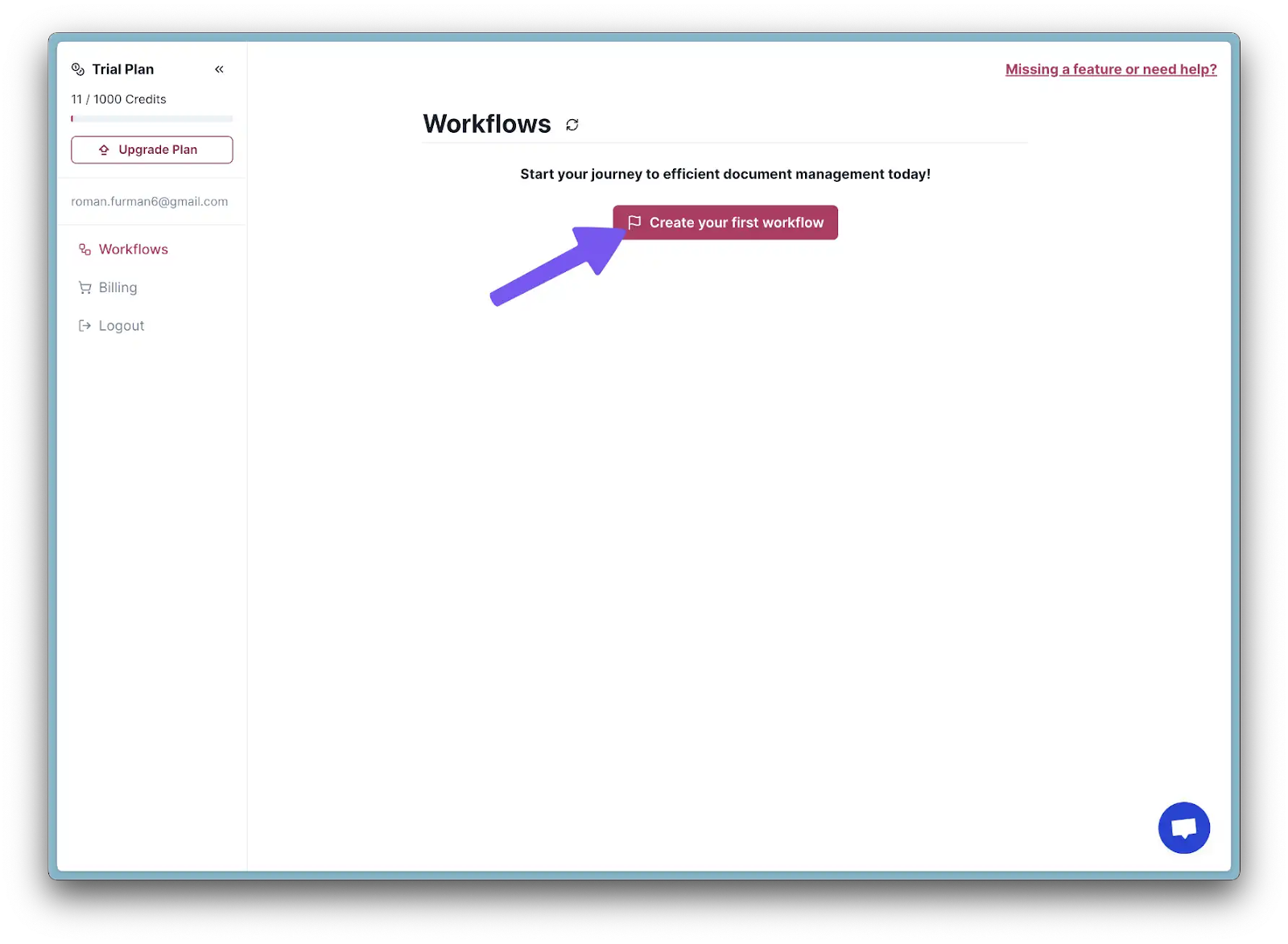
- Upload your first document. It may take a few seconds for DocsParse to process your document.
- Once the document is parsed, modify the scheme by clicking "Add custom property."

- First, add a field name (which should be a unique string). We will use "email". In the next field, you can specify instructions for our AI Processor. Click "Add" to confirm.
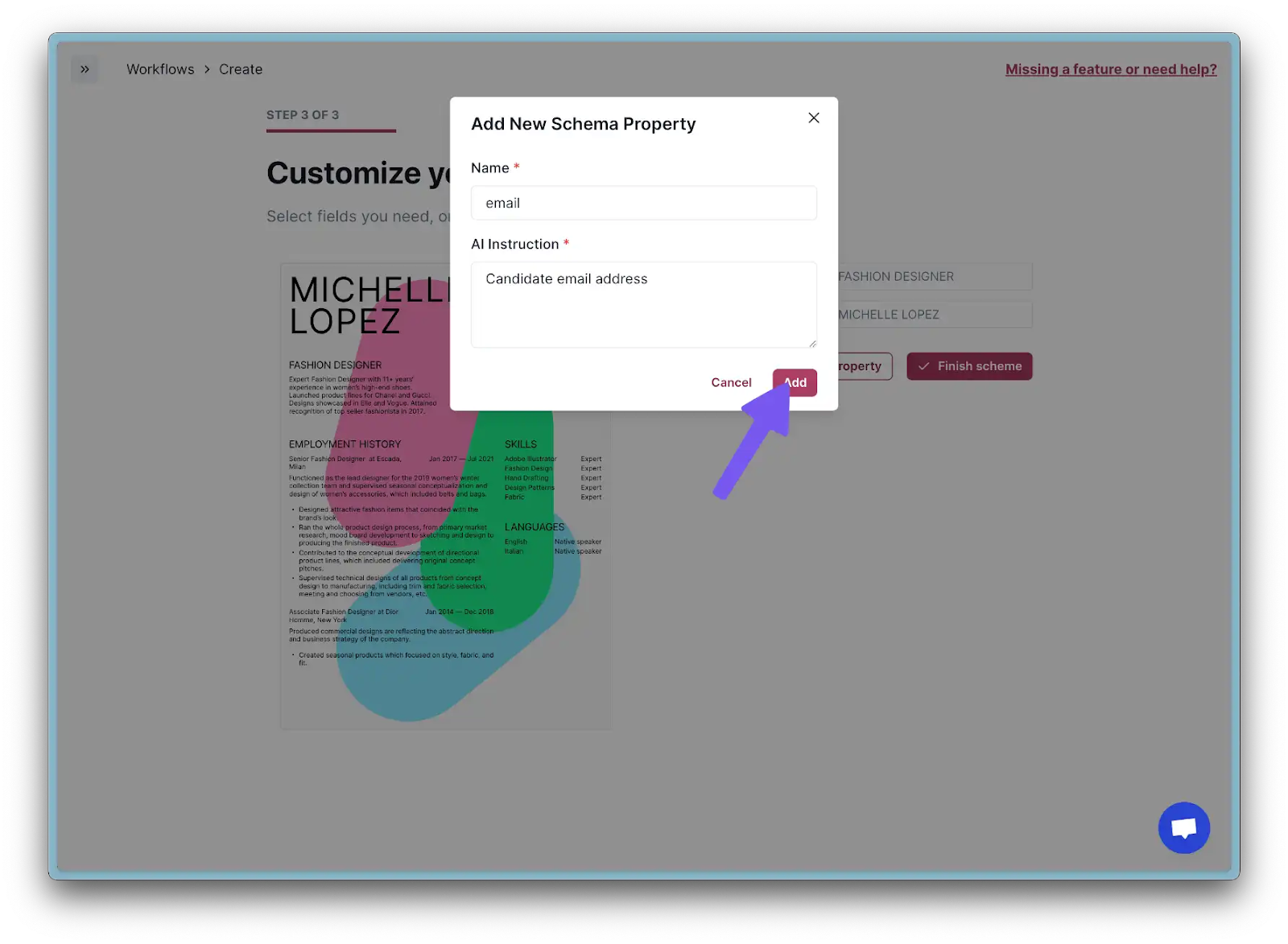
- After processing, add one more property with a bit more complexity. You can specify almost anything in the Instruction field.
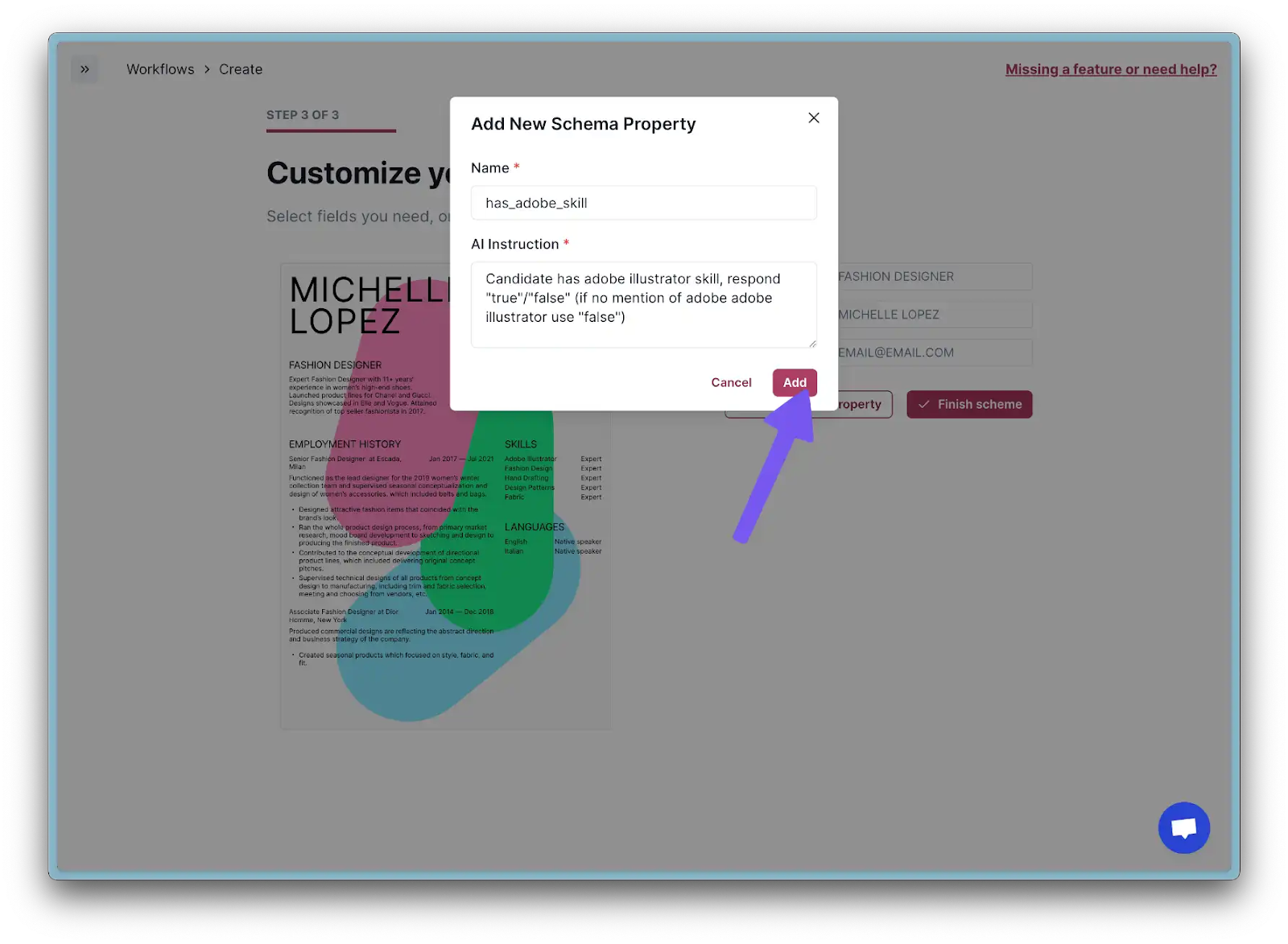
- Click "Finish scheme" to complete the process. Don't worry, you'll be able to modify it later if needed.
- Now you have a fully functional workflow. In the next step, we'll set up Airtable to store the processed data.
Step 2: Creating the Airtable Base for Processed Data
- Log into your Airtable account and create a new Table. If you're not sure how to do this, check out this step-by-step guide.
- Go to DocsParse Data tab and click "Export" to download the processed data.
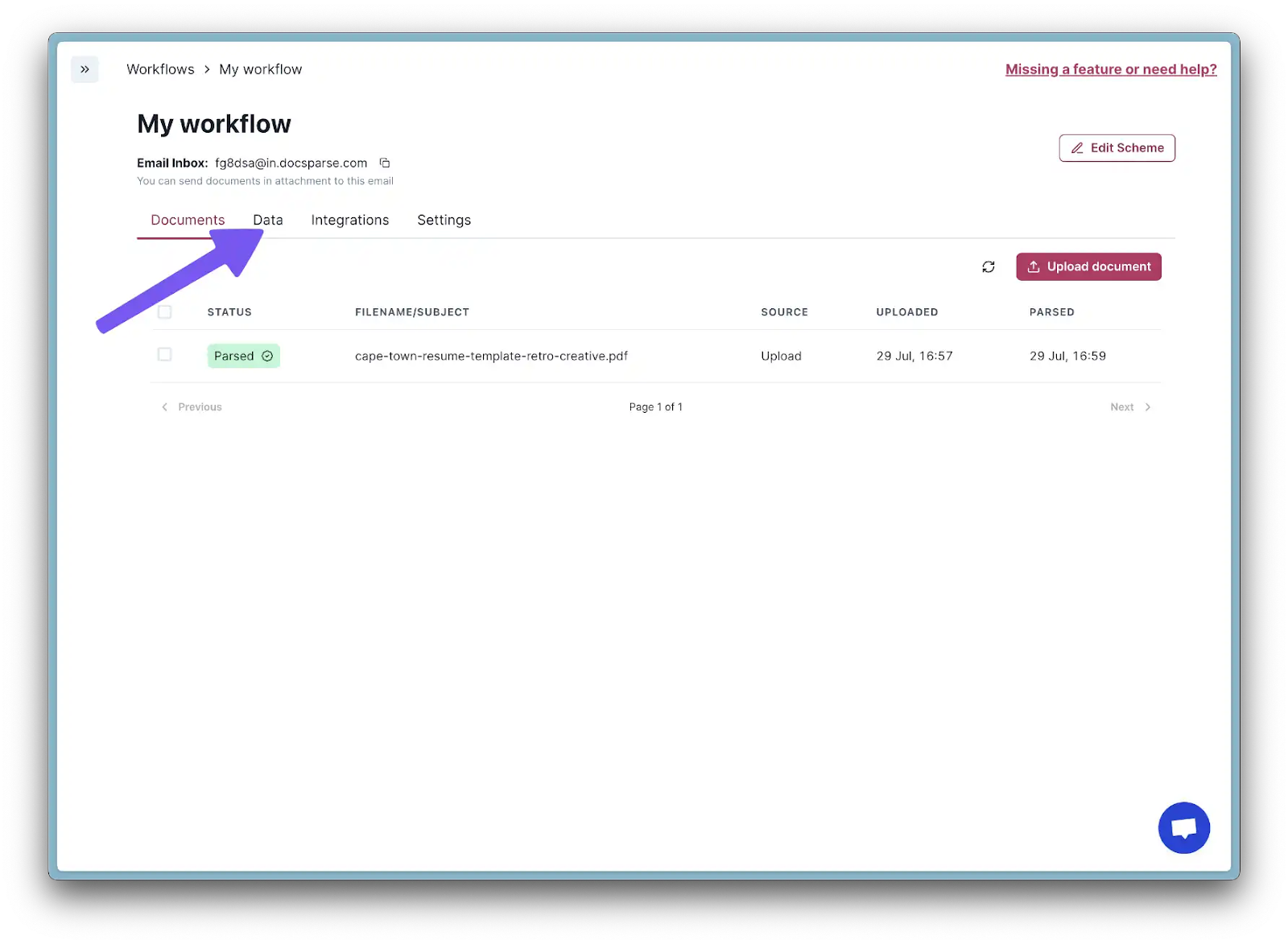
- Select "CSV" as the file format and click "Export."
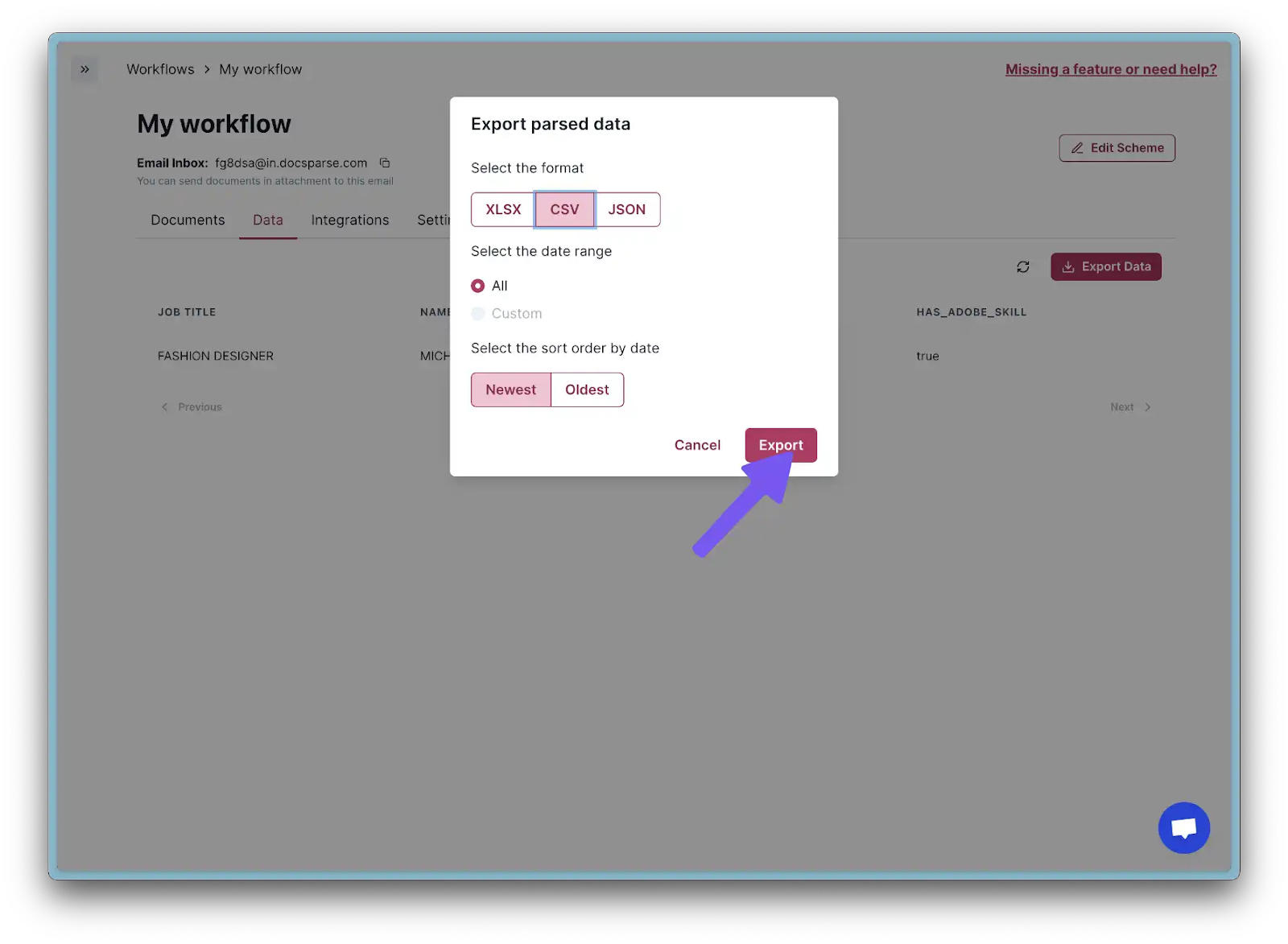
- Go to the Airtable base you created and click "Import" to upload the CSV file.
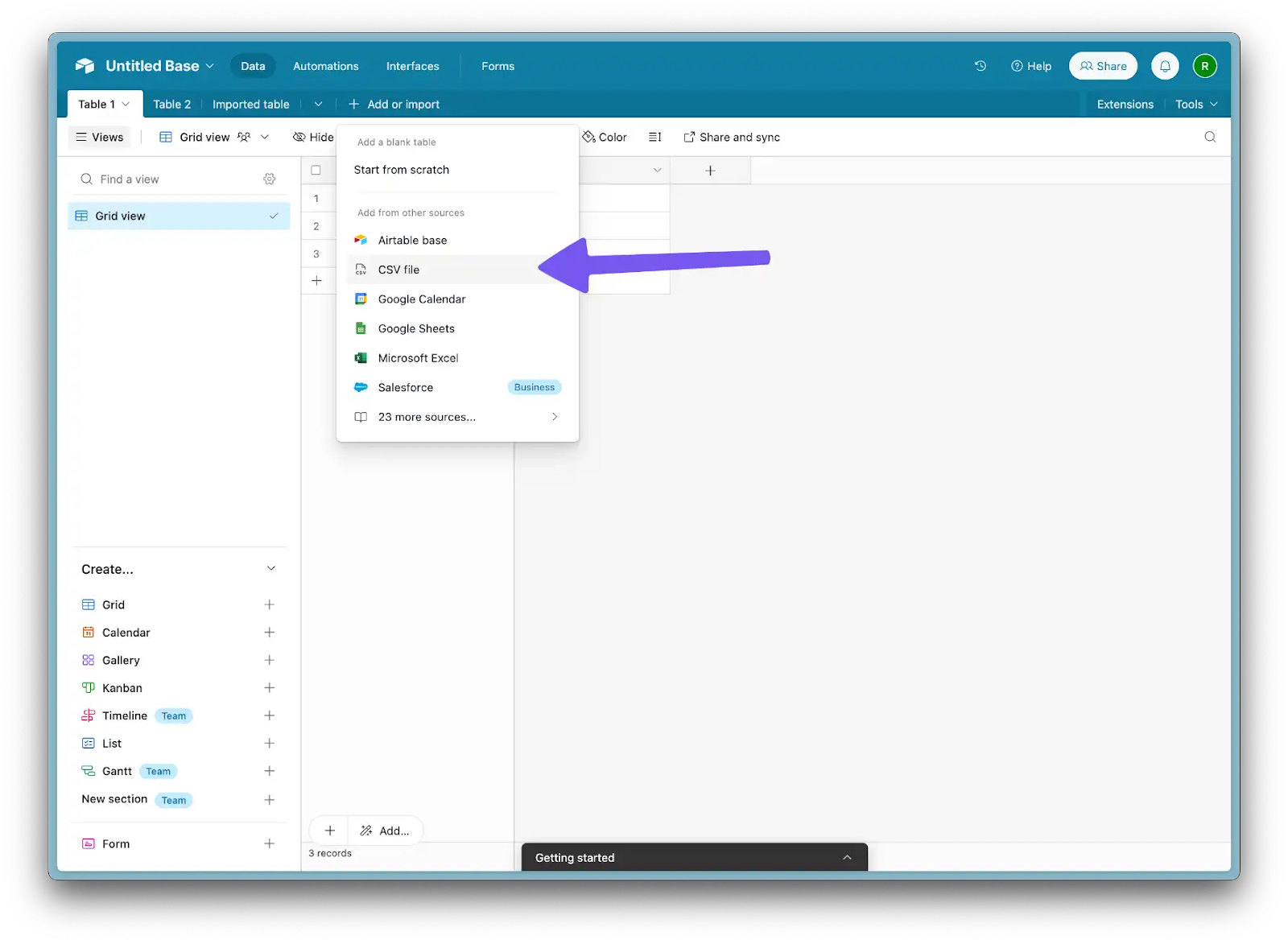

- At this point, you've successfully set up the structure for your Airtable base and have imported the processed data from DocsParse. In the next step, we'll configure Make.com to connect DocsParse and Airtable.
Step 3: Configuring Make.com to Connect DocsParse and Airtable
- Log into your Make account and create a new scenario.
- Click "Add a trigger", select "Webhook" and choose "Custom webhook."

- Enter webhook name and click "Save."
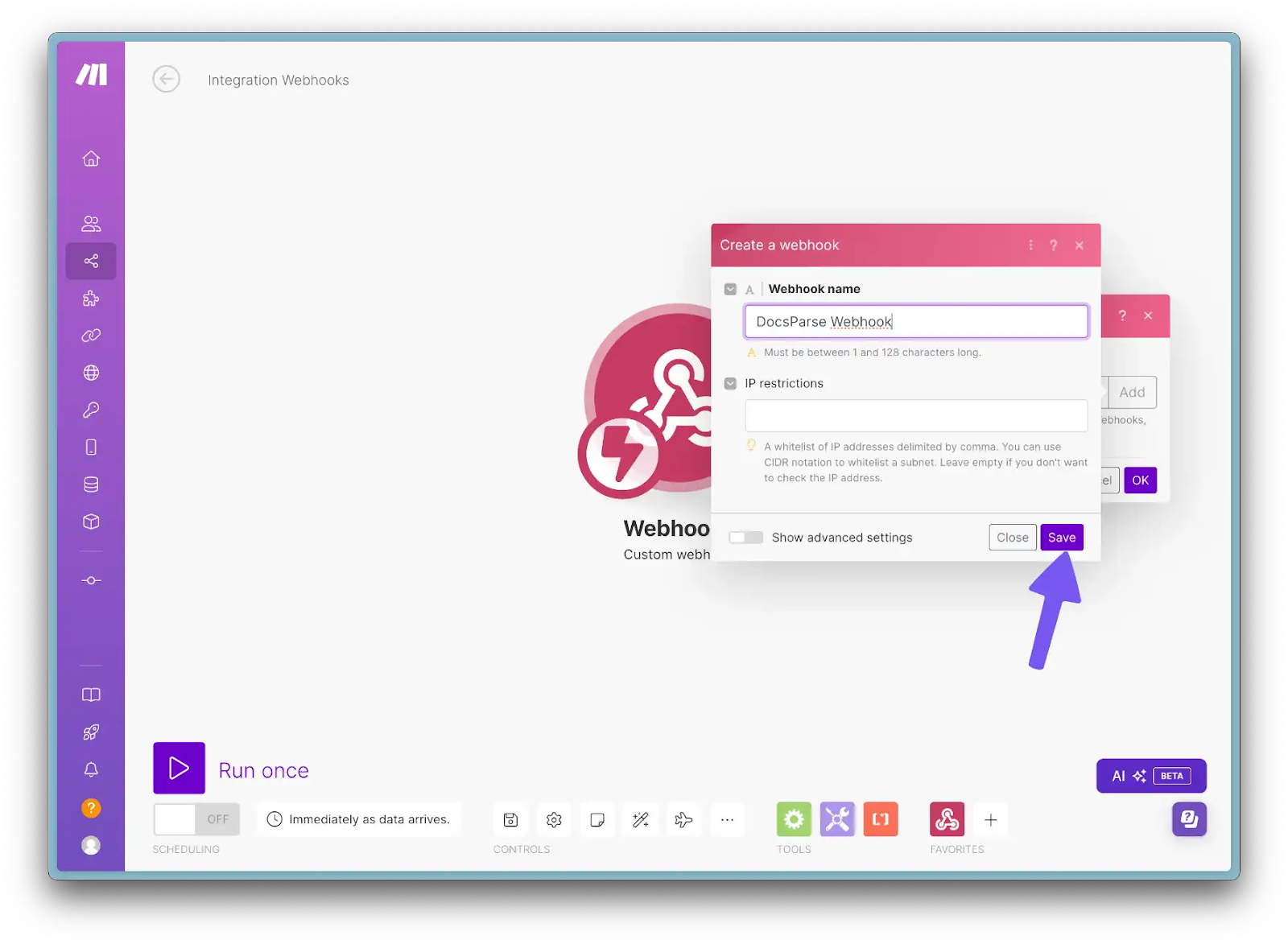
- Make sure that Redetermining data is active ("Stop" button with loader) and copy the webhook URL.
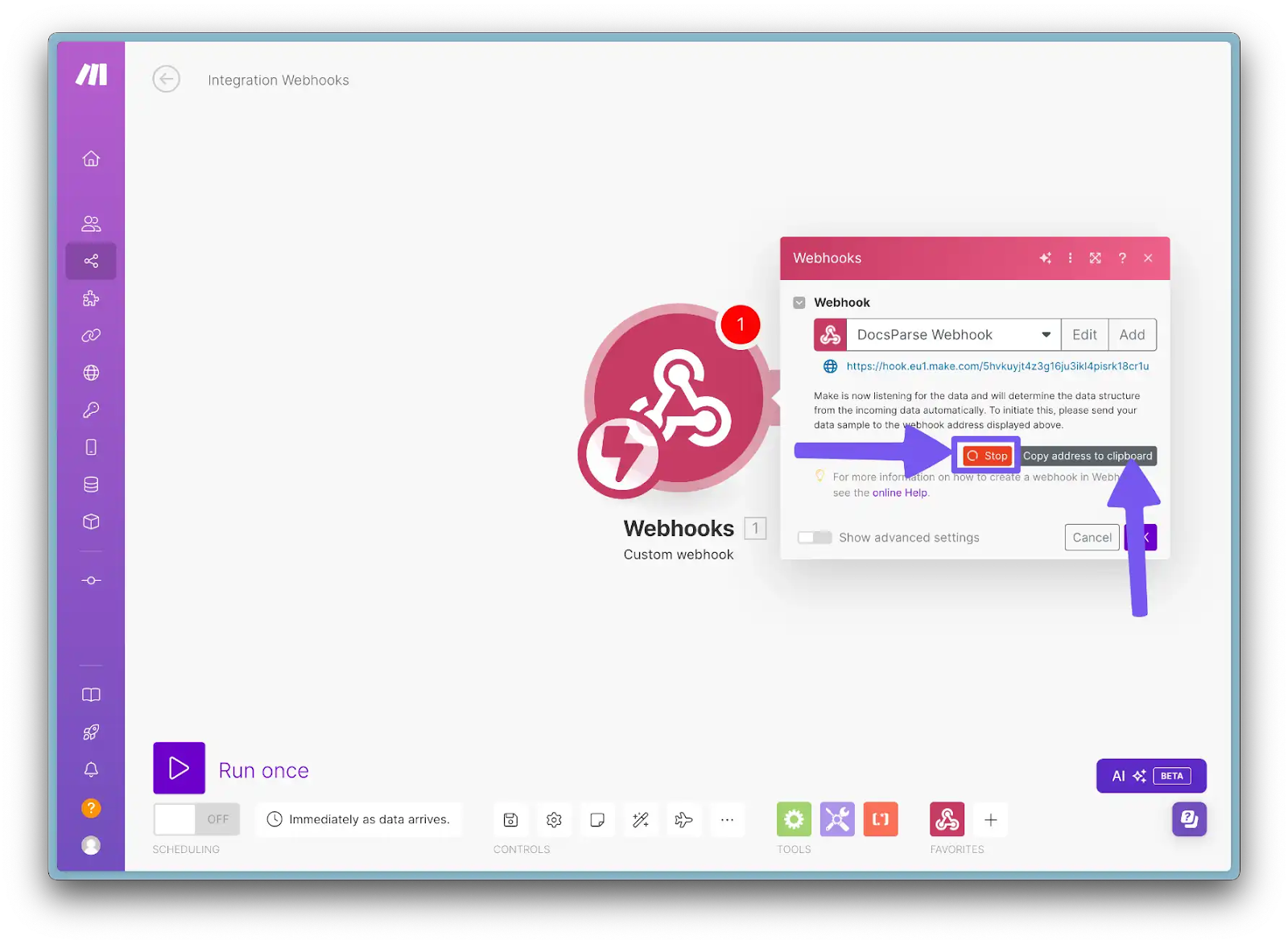
- Go to DocsParse Integrations tab and add new webhook.
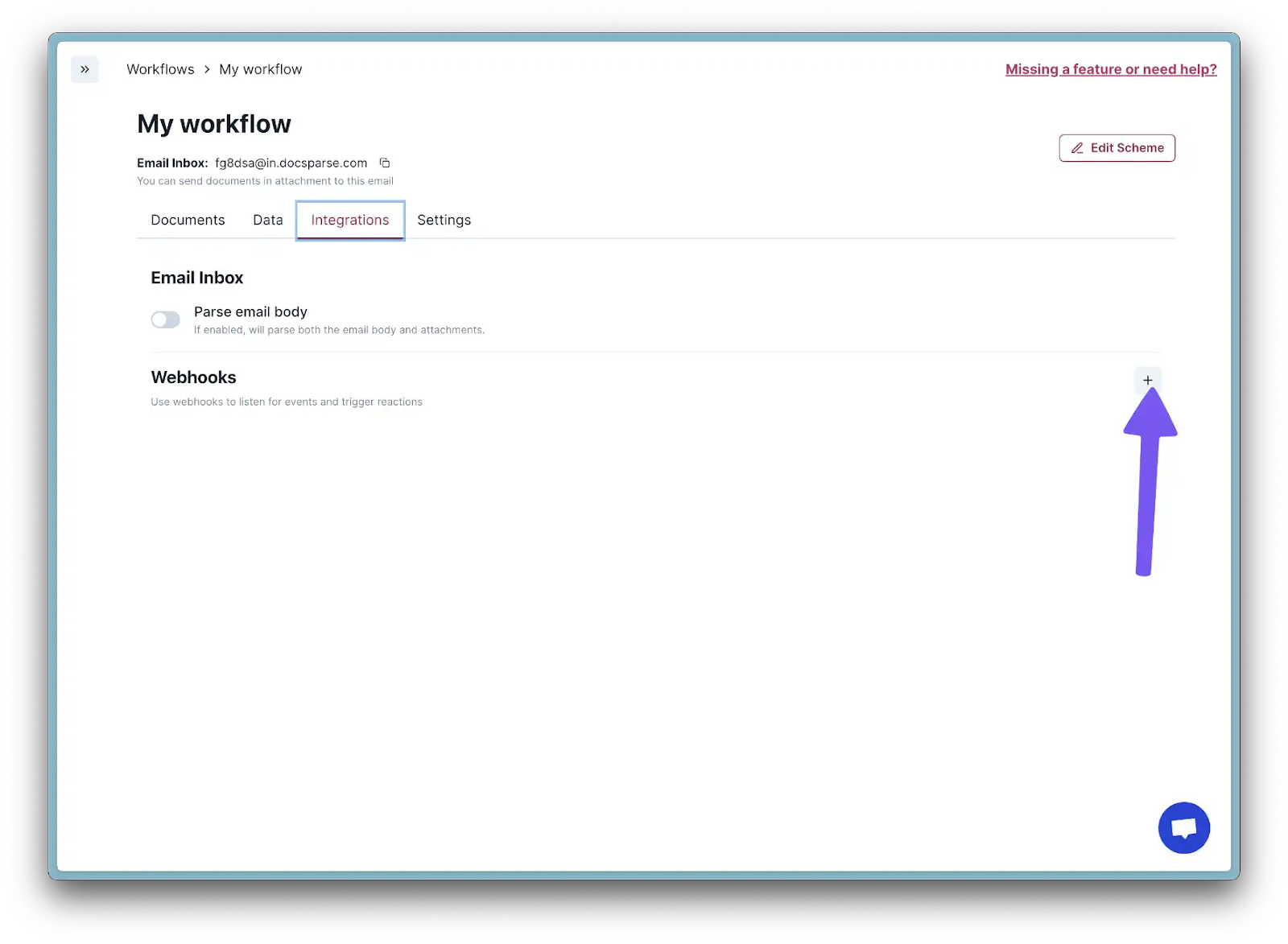
- Enter webhook name, paste the webhook URL, and click "Add."
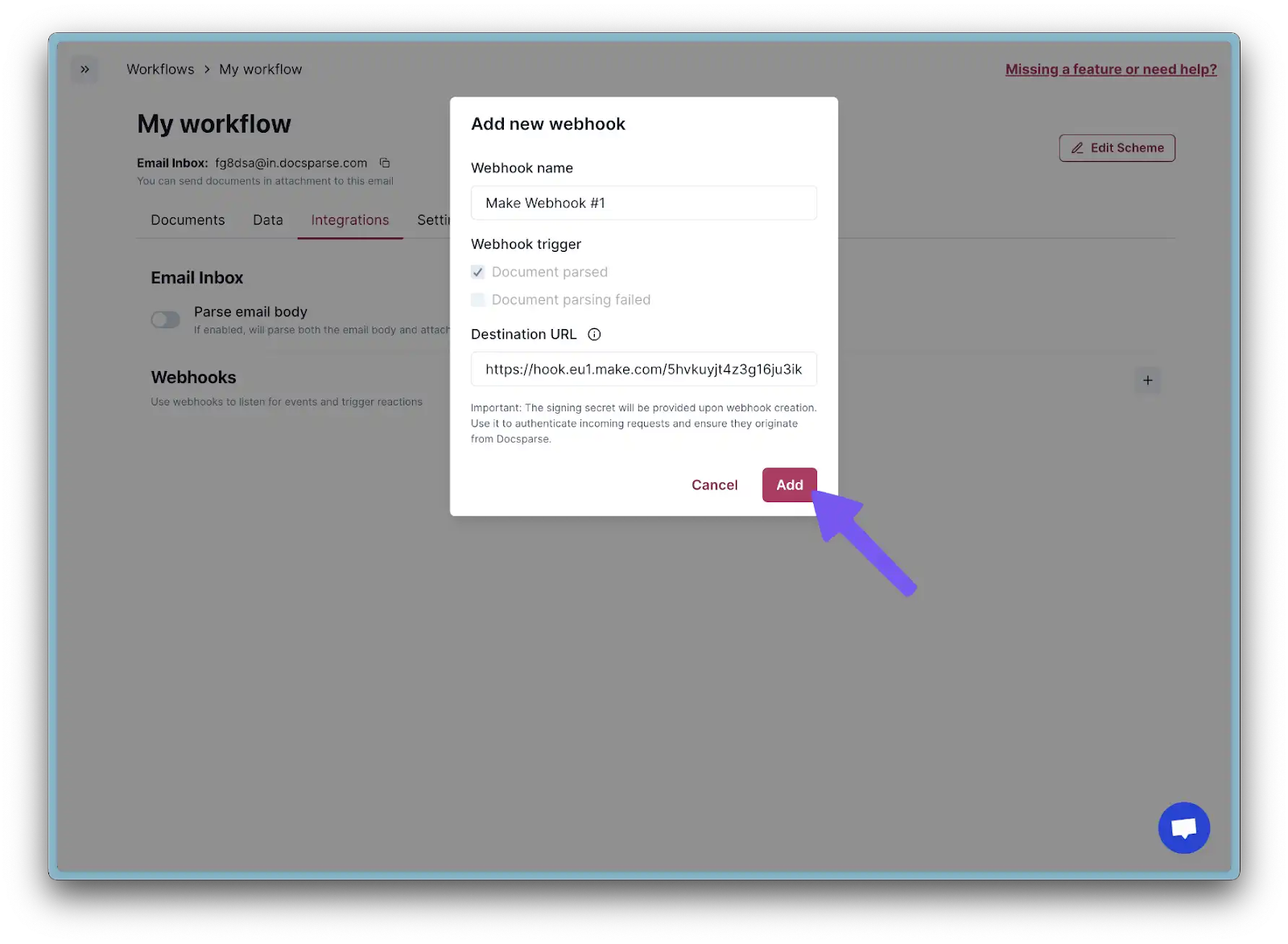
- New webhook should appear in the list.
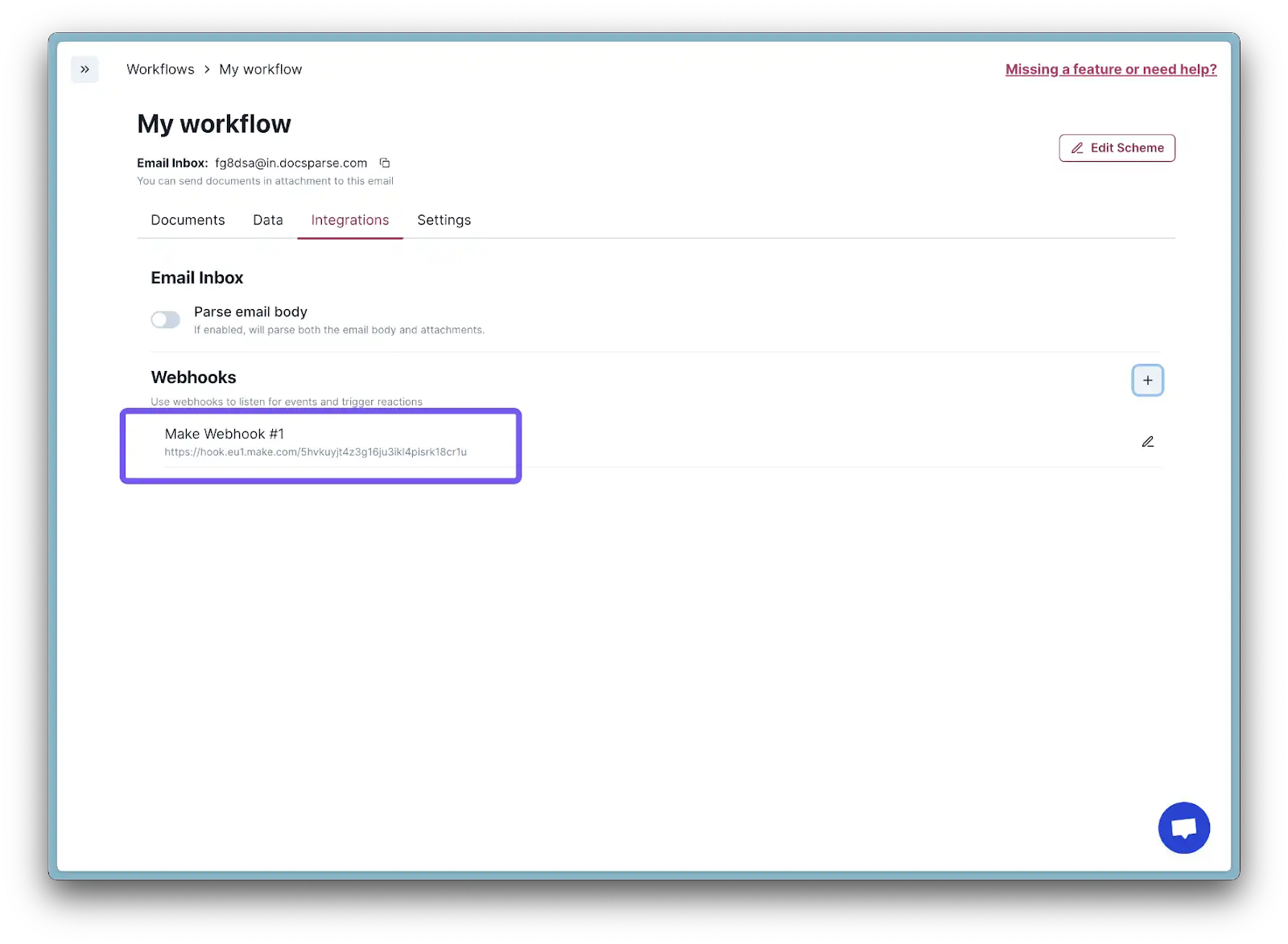
- Go to Documents tab, select the document you want to process, and click "Re-parse."
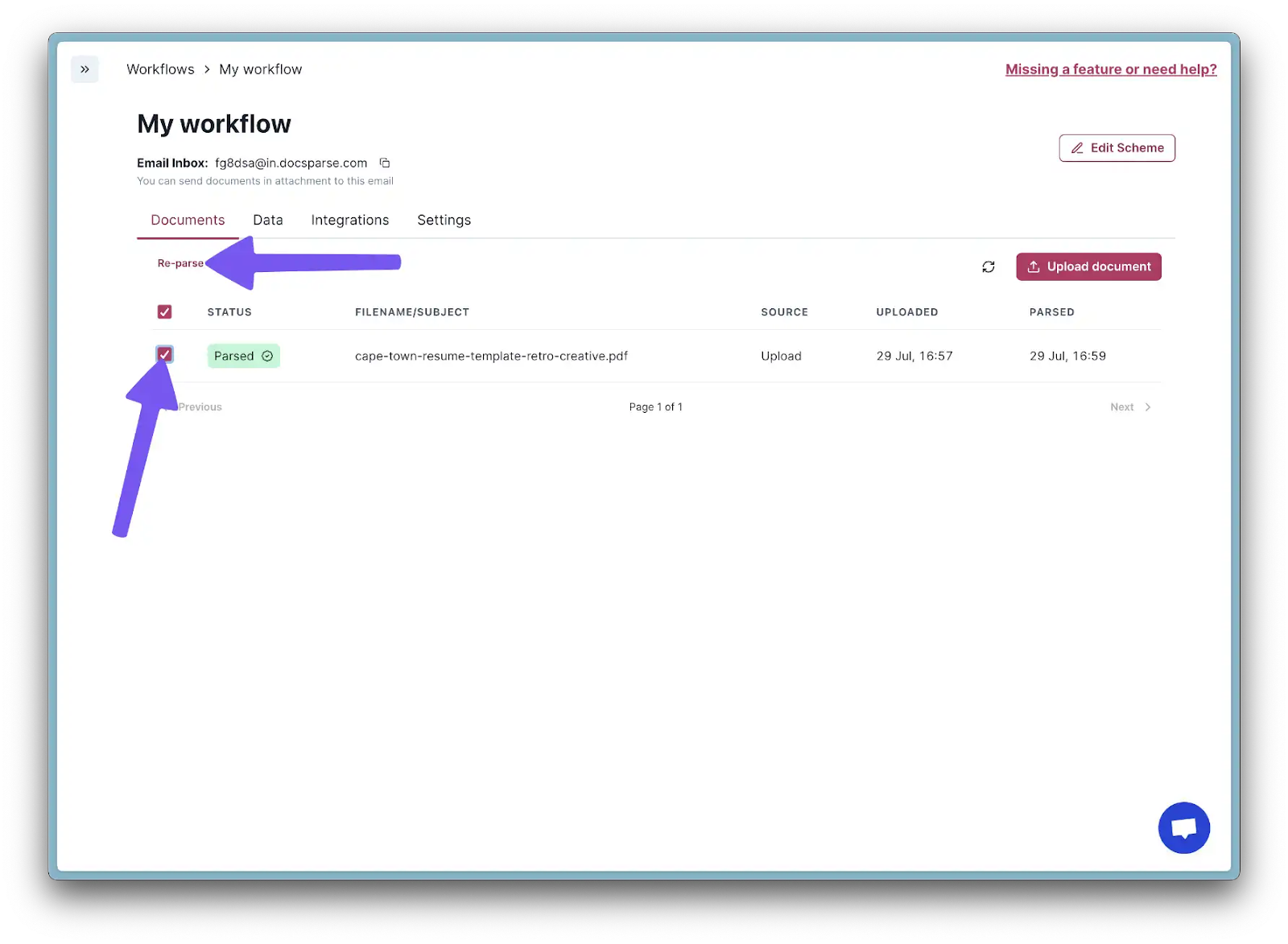
- Switch back to Make, you will see that determining was successfully completed.
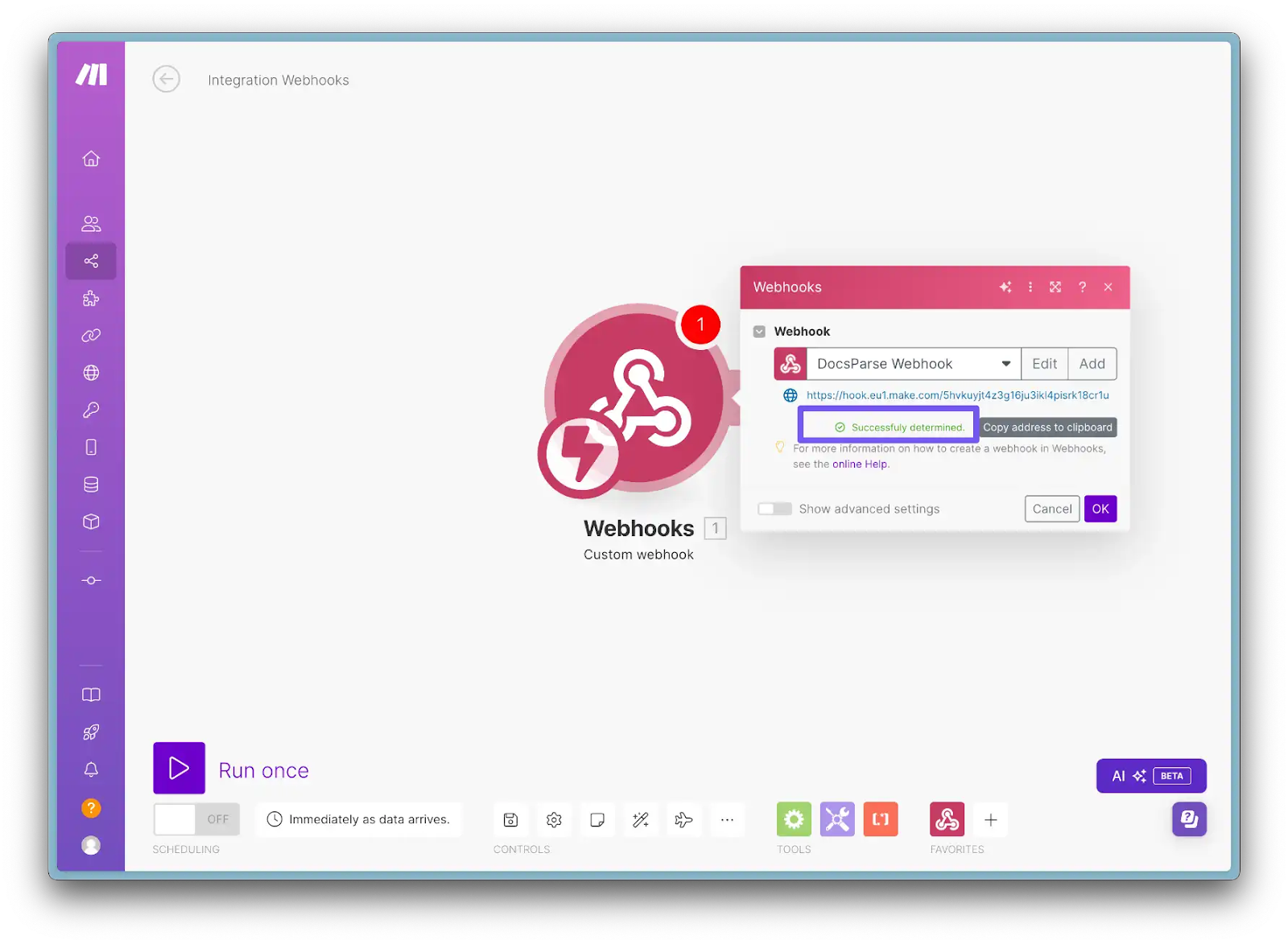
- Now add Airtable as a destination. Click the plus button and select "Airtable". Choose "Create a Record."
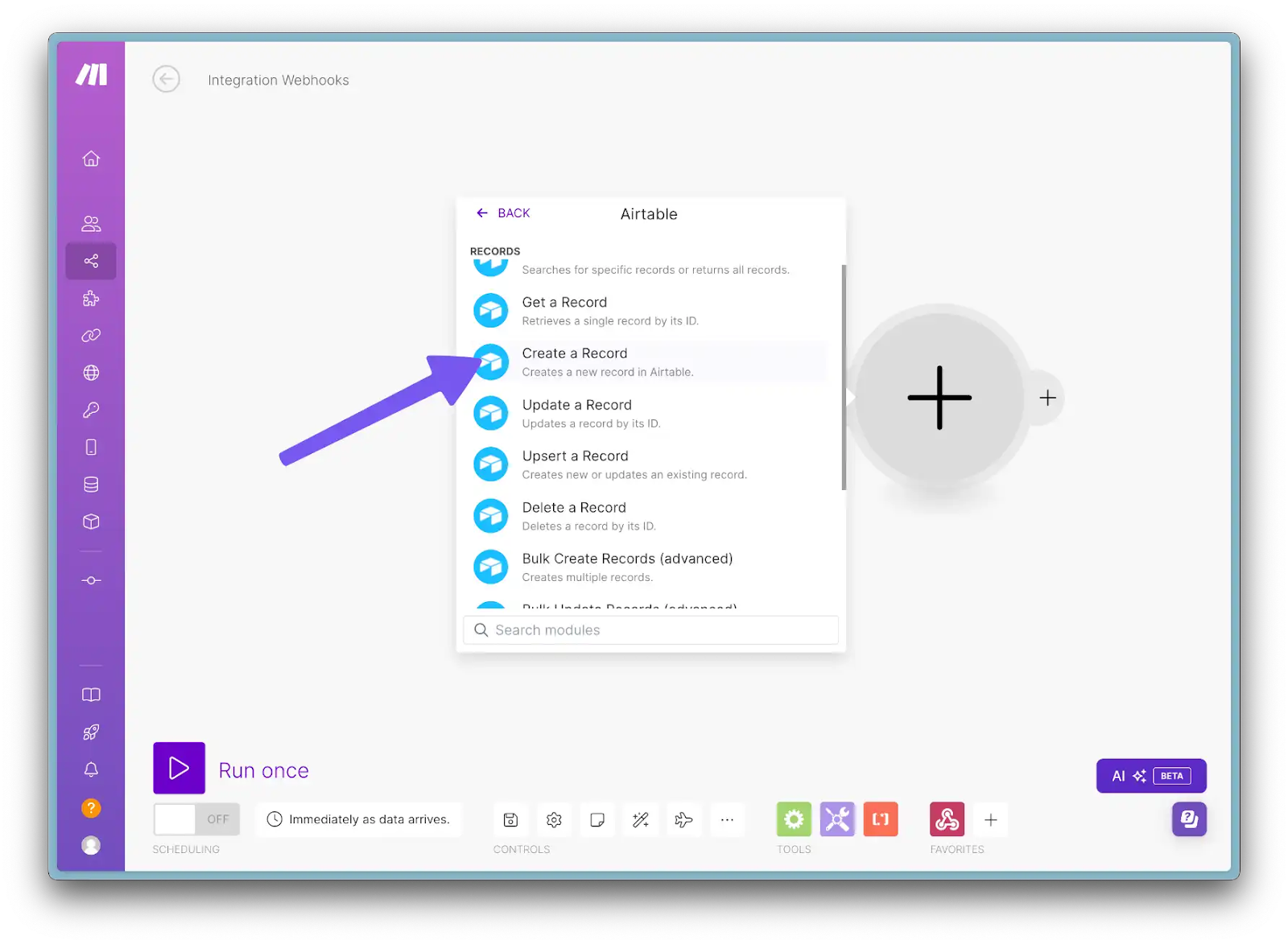
- Find your base and table in the relevant dropdowns.
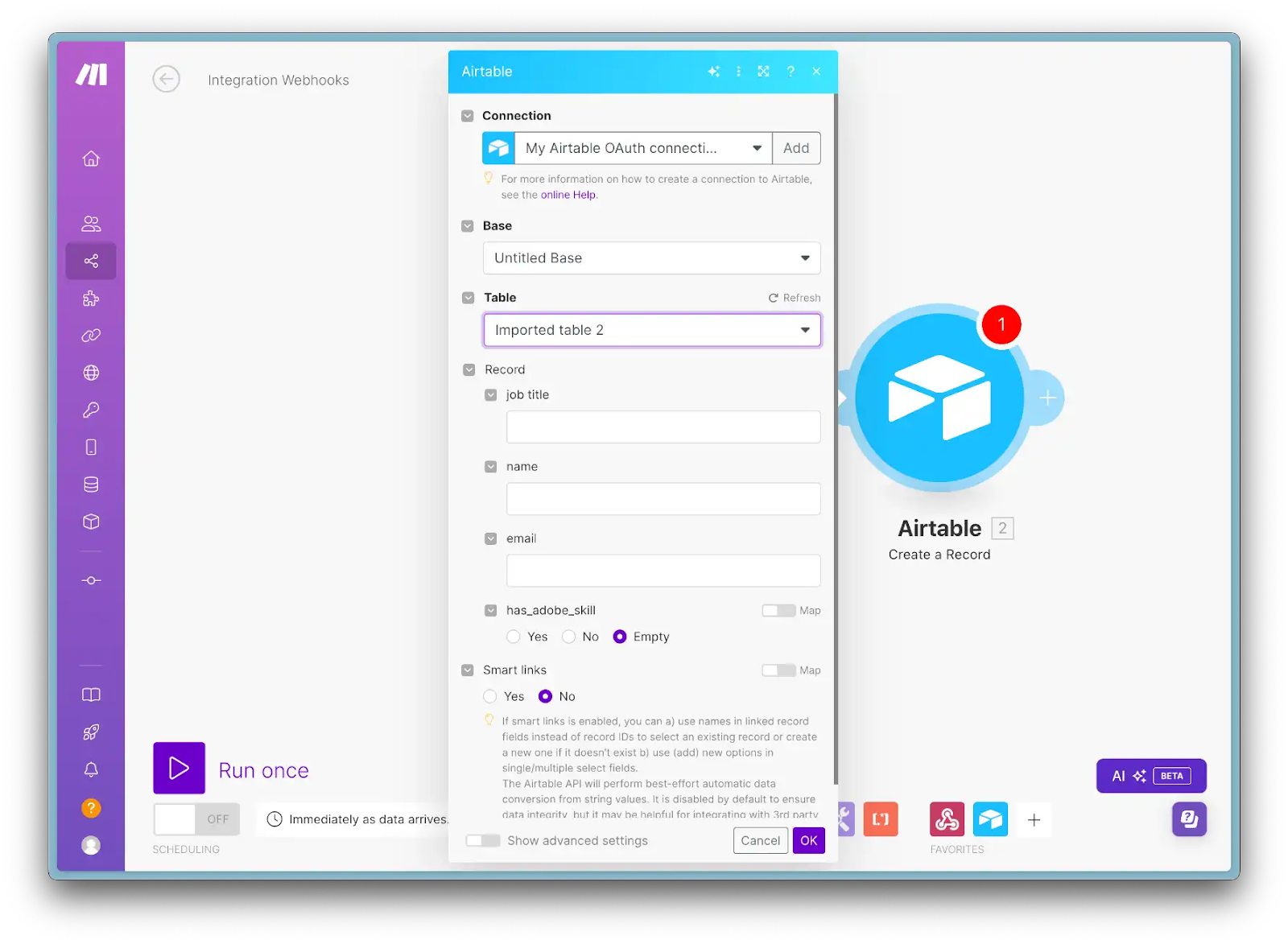
- Fill out the fields with DocsParse response data. Make sure to add an index for each column. Example: "1. result.extractedProperties[{NUMBER_OF_FIELD}]: data.value" where NUMBER_OF_FIELD is the index of the field in the response.

- (Optionally) You can set up filters or other logic to process your data before adding it to Airtable. For example, you can add a filter to only process documents with an "email" property and so on.

- Test the connection. Click "Run once" and switch back to DocsParse. To re-parse the document as we did earlier, click "Re-parse."

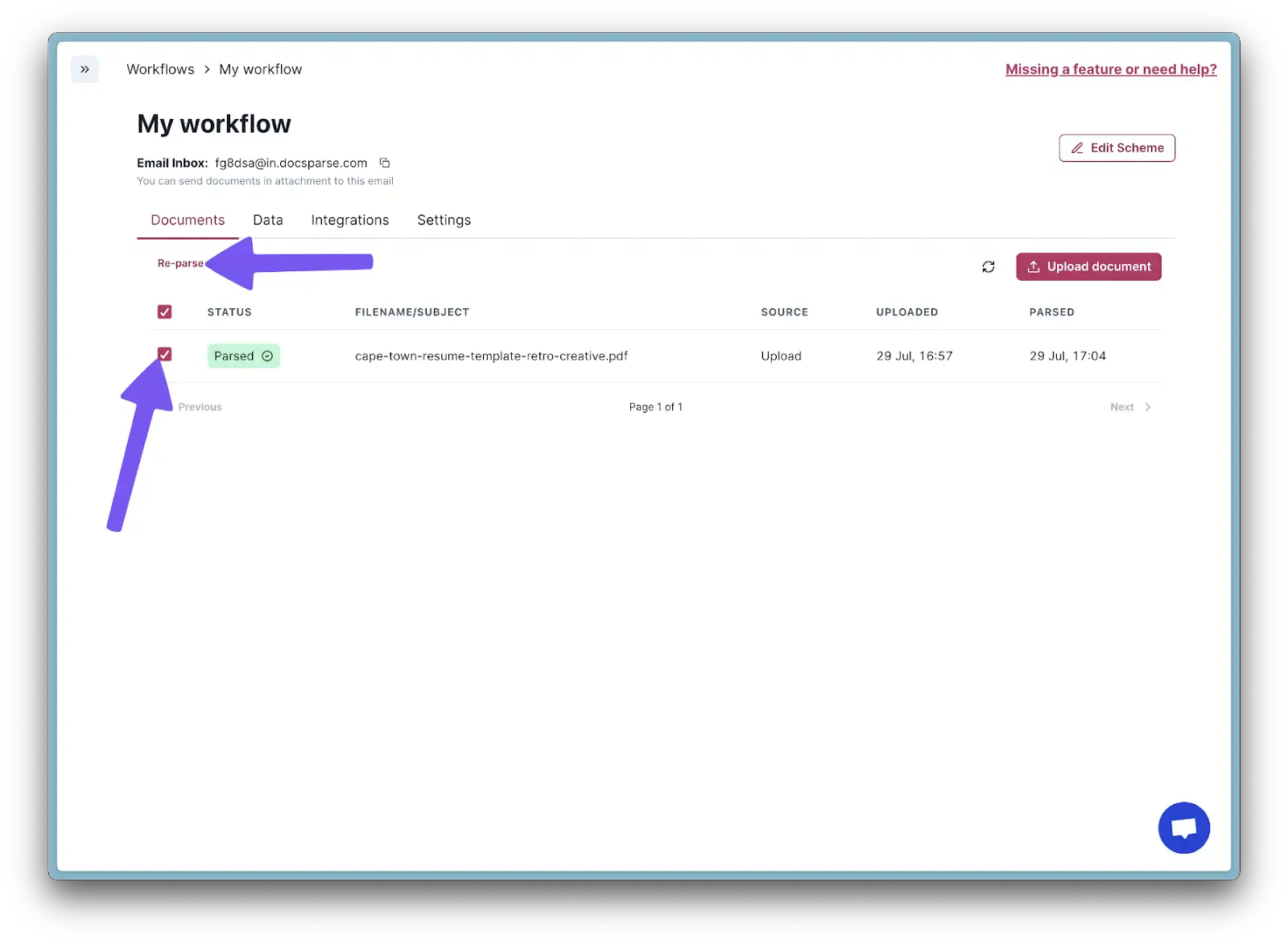
Now in Make, you should see processed data. And the same in Airtable.


If everything works well, activate the scenario, and you're done.

Step 4: Setting up Gmail Forwarding to DocsParse Workflow Inbox
- Switch to DocsParse and copy your Workflow Inbox email address.

- Log into your Gmail account.
- Go to Settings > Forwarding and POP/IMAP.
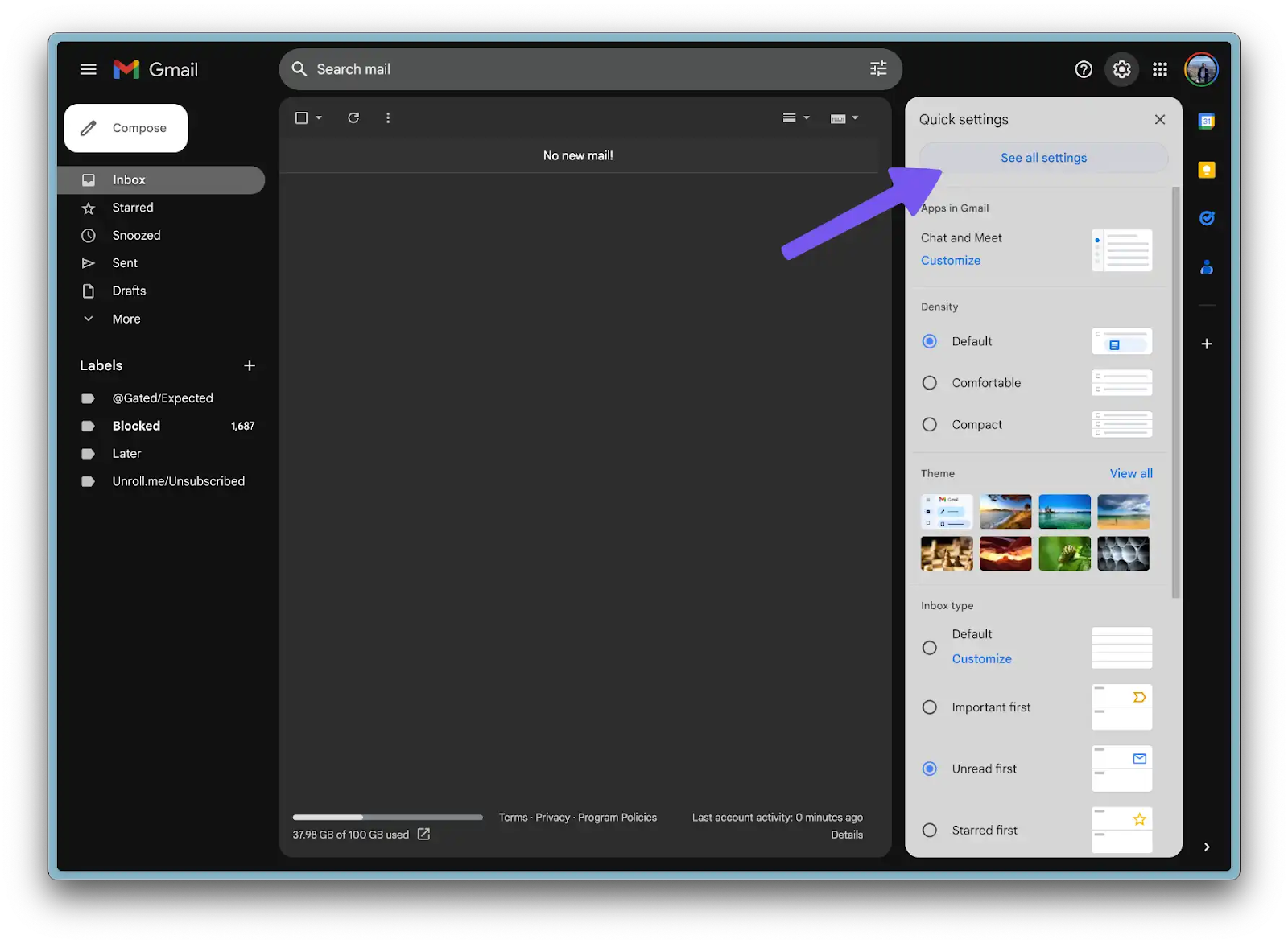
- Click on "Add a forwarding address."
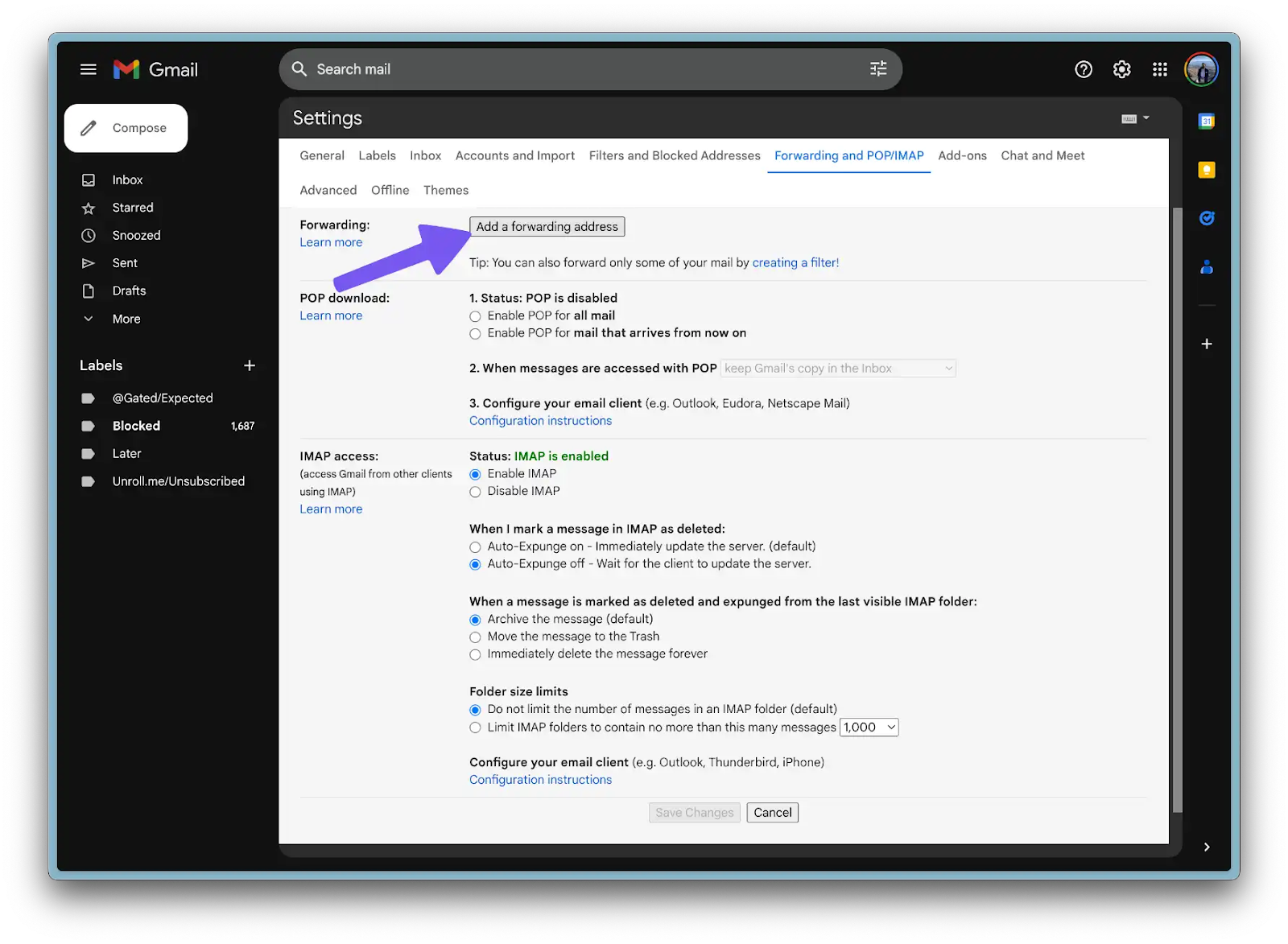
- Enter your DocsParse Workflow Inbox email address.
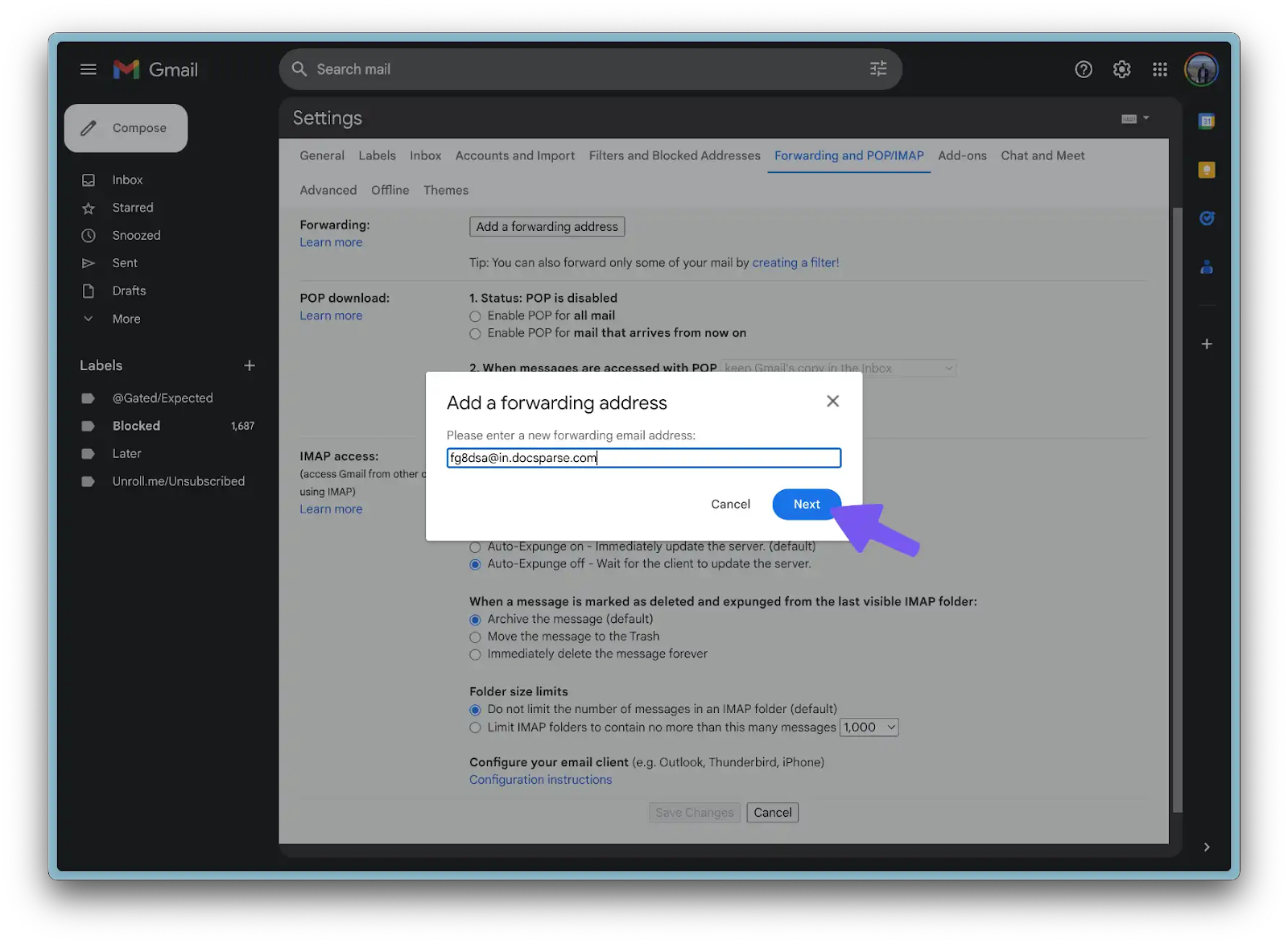
- Verify your DocsParse Workflow Inbox email address.
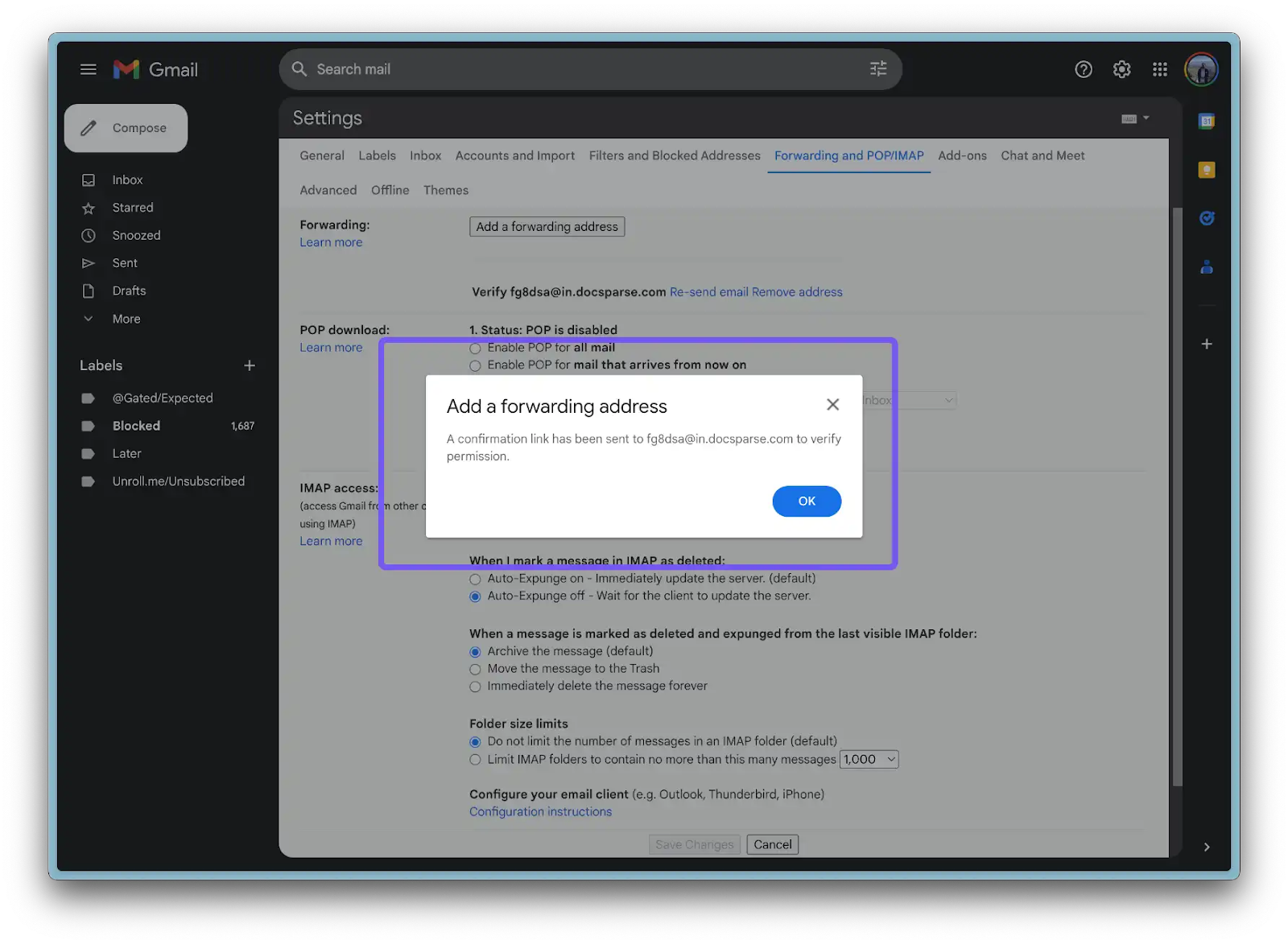
- Go to DocsParse, you will see that a new email has been received. Click on it.
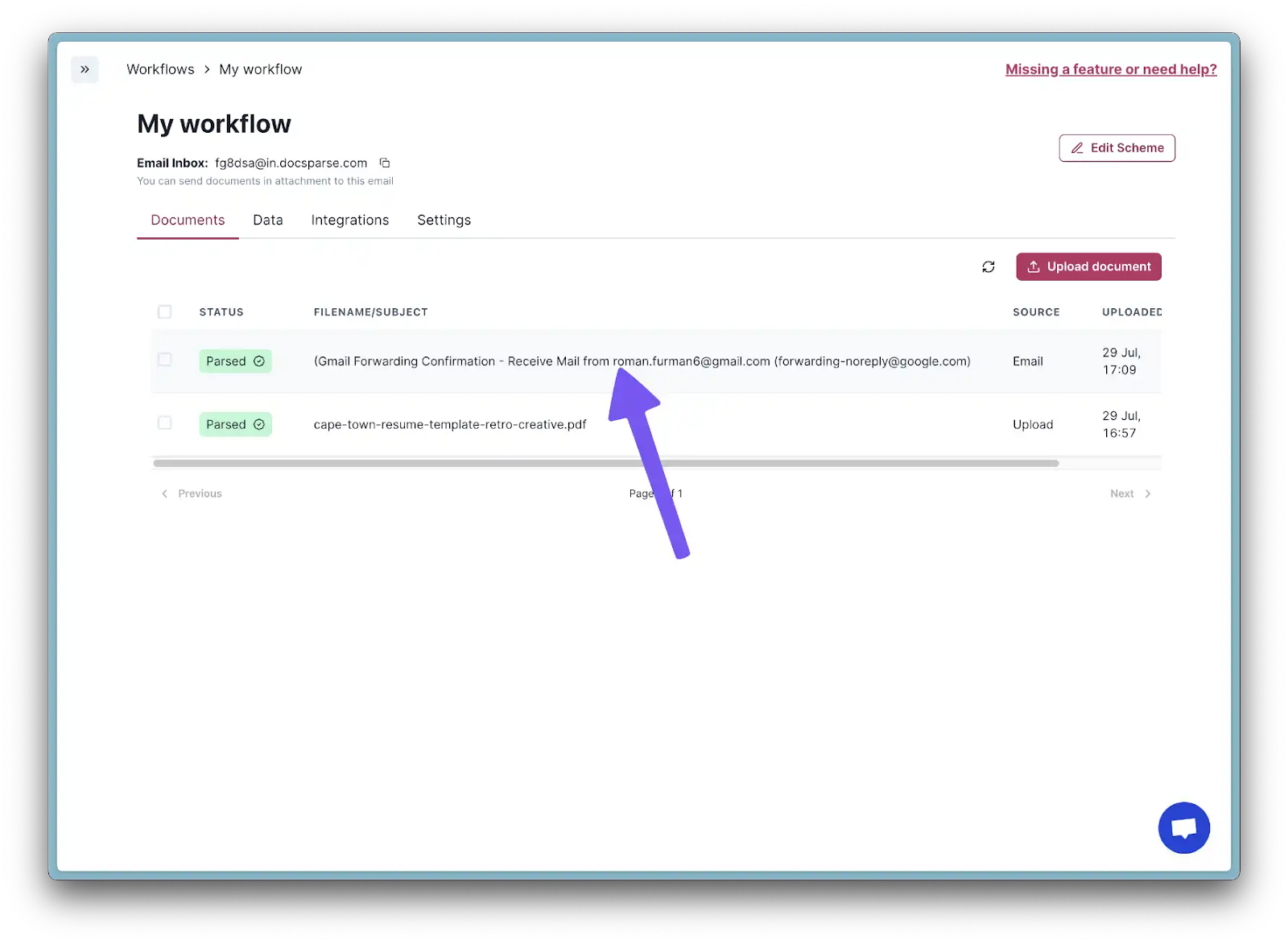
- On the details page, find the confirmation link. Copy it and paste it into your browser.

- Click on "Confirm."
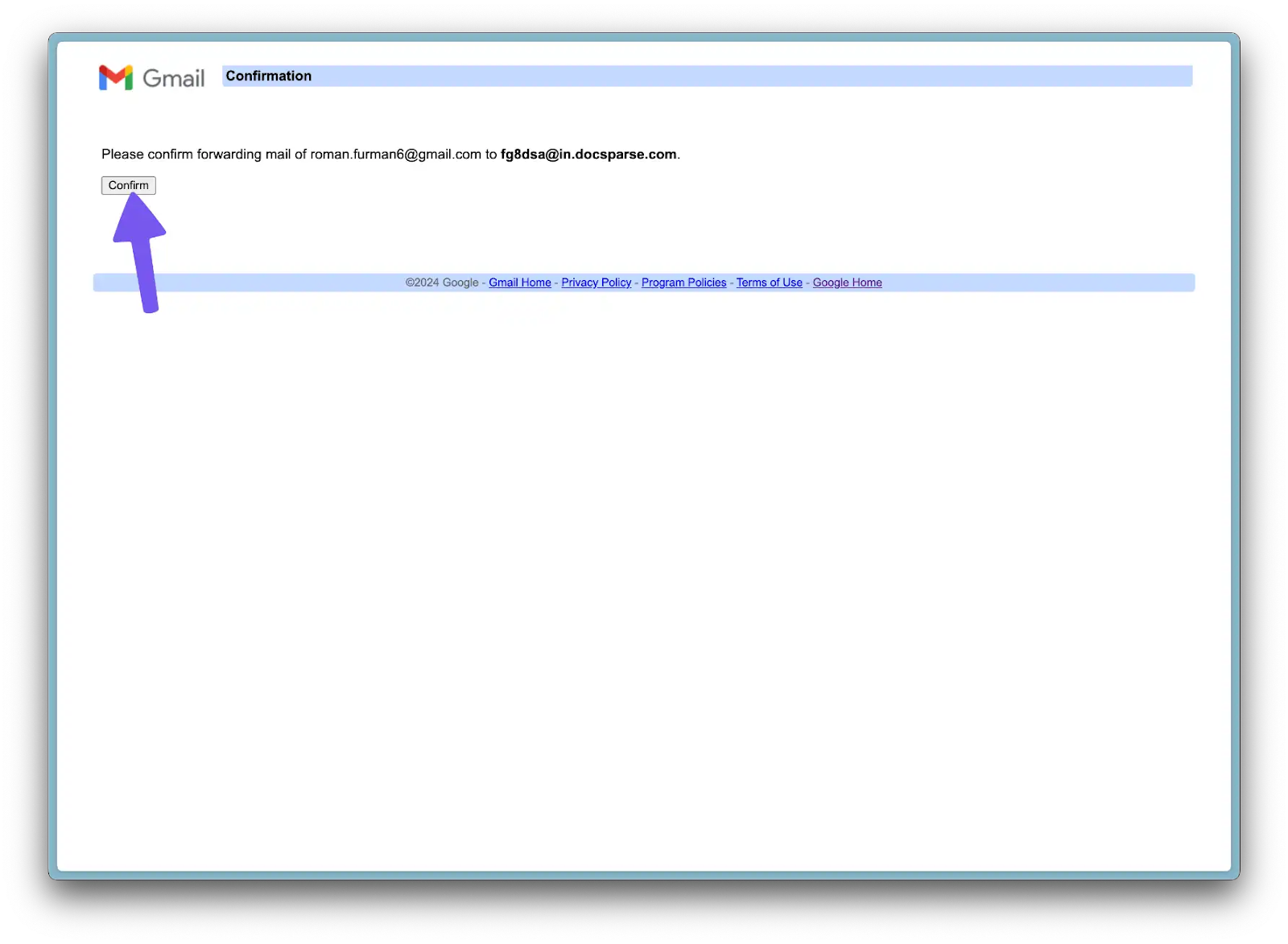
- Go back to Gmail and select "Forwarding a copy of incoming mail to...". Make sure to click Save Changes at the bottom.
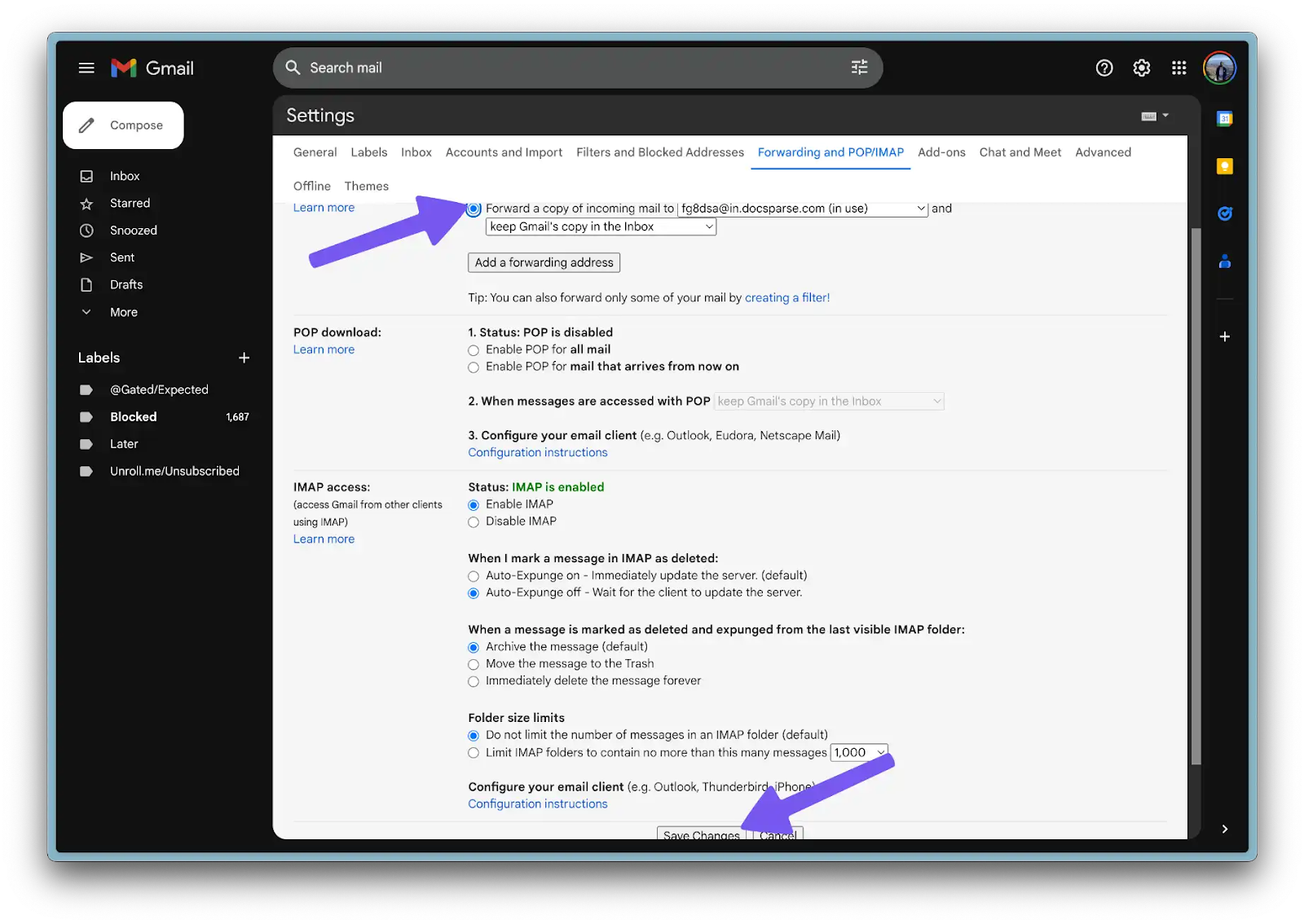
- Create a new filter with specific rules and filters to start the forwarding process.
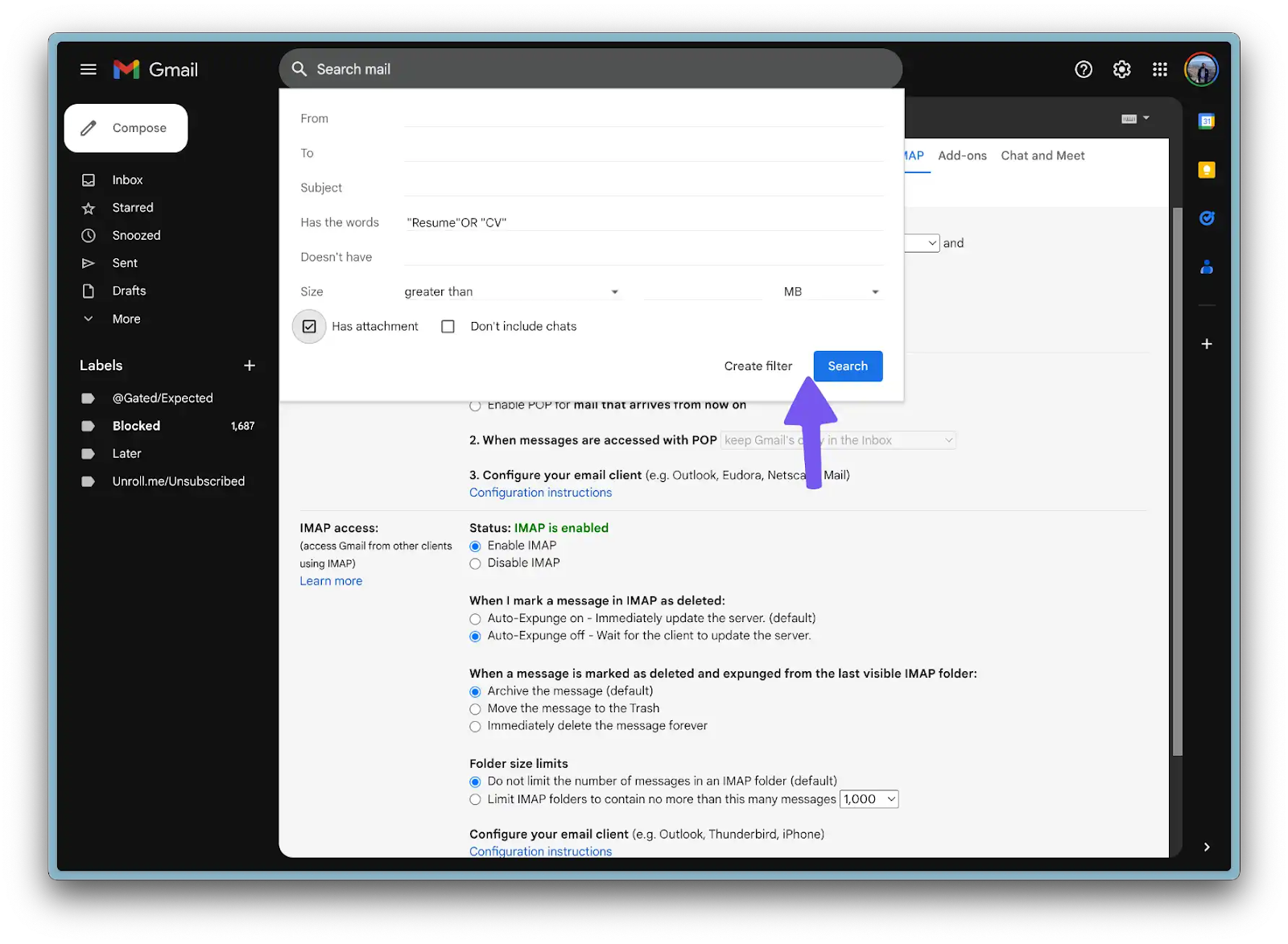
- Select "Forward it to ... " option and select DocsParse Workflow Inbox email address. Click "Create filter" or "Update filter."
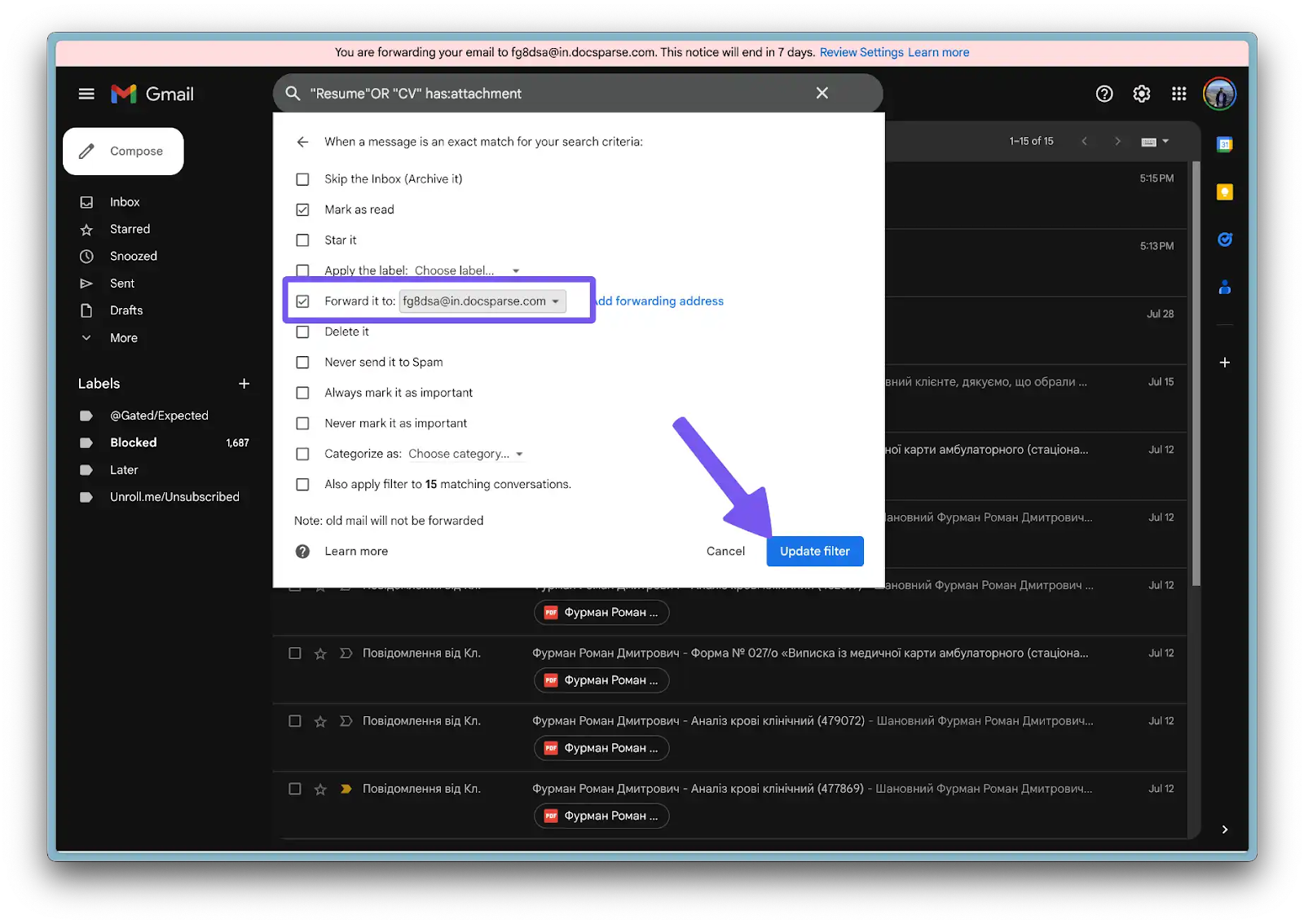
- In the list of Filters, you will see your new filter.
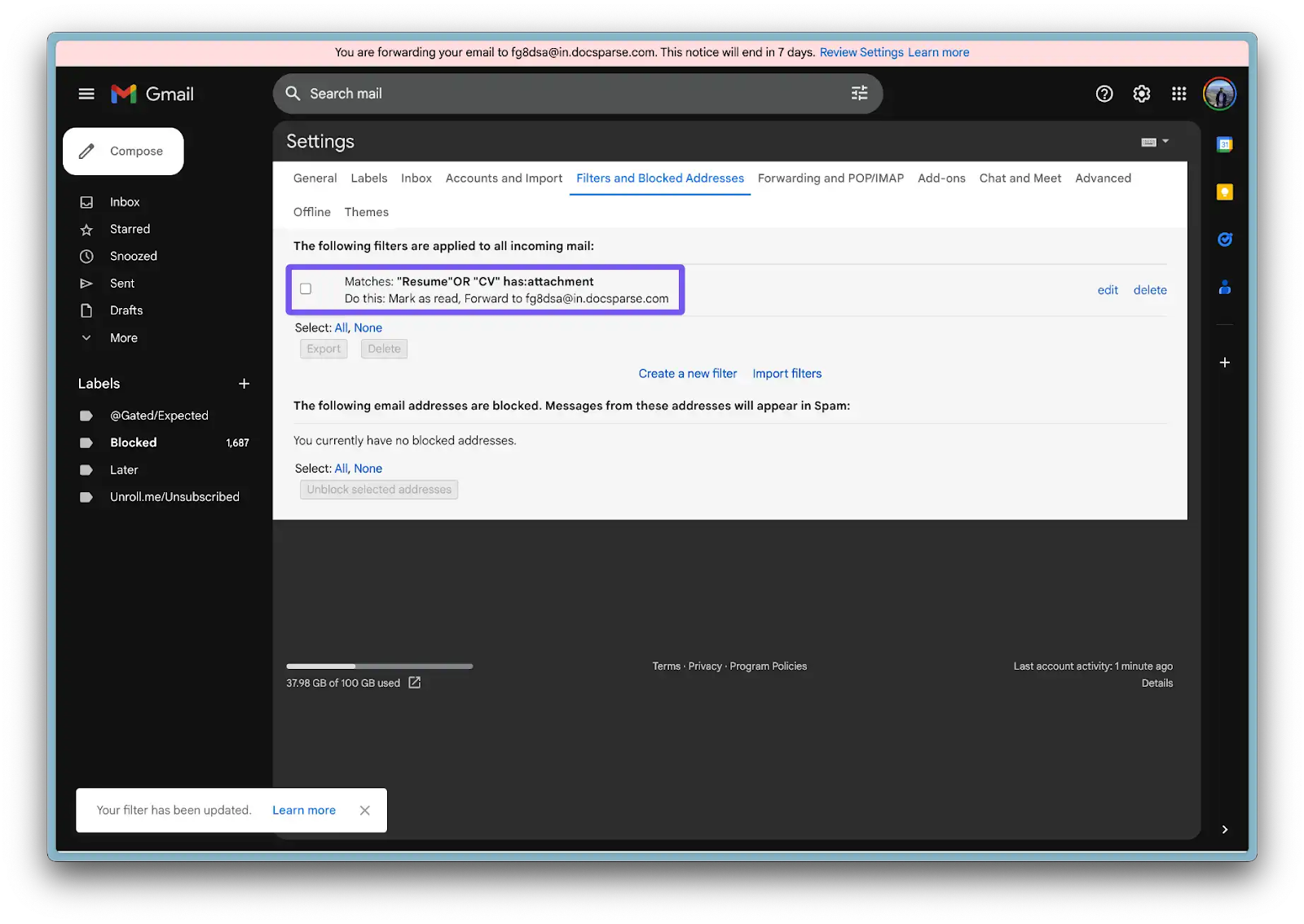
We've connected DocsParse with Airtable and set up Gmail forwarding. Now we are ready to test the workflow. Let's do it!
Step 5: Testing the Workflow
- Send a test email to your Gmail address. (Make sure your test email will be processed by Gmail filters).

- After sending the test email, it might take a few seconds/minutes for forwarding to be processed. Once it's done, you will see a new Document in DocsParse.

- (Optionally) As you can see in the screenshot below, DocsParse is also processing the email body. In some cases, you might want to disable this feature.
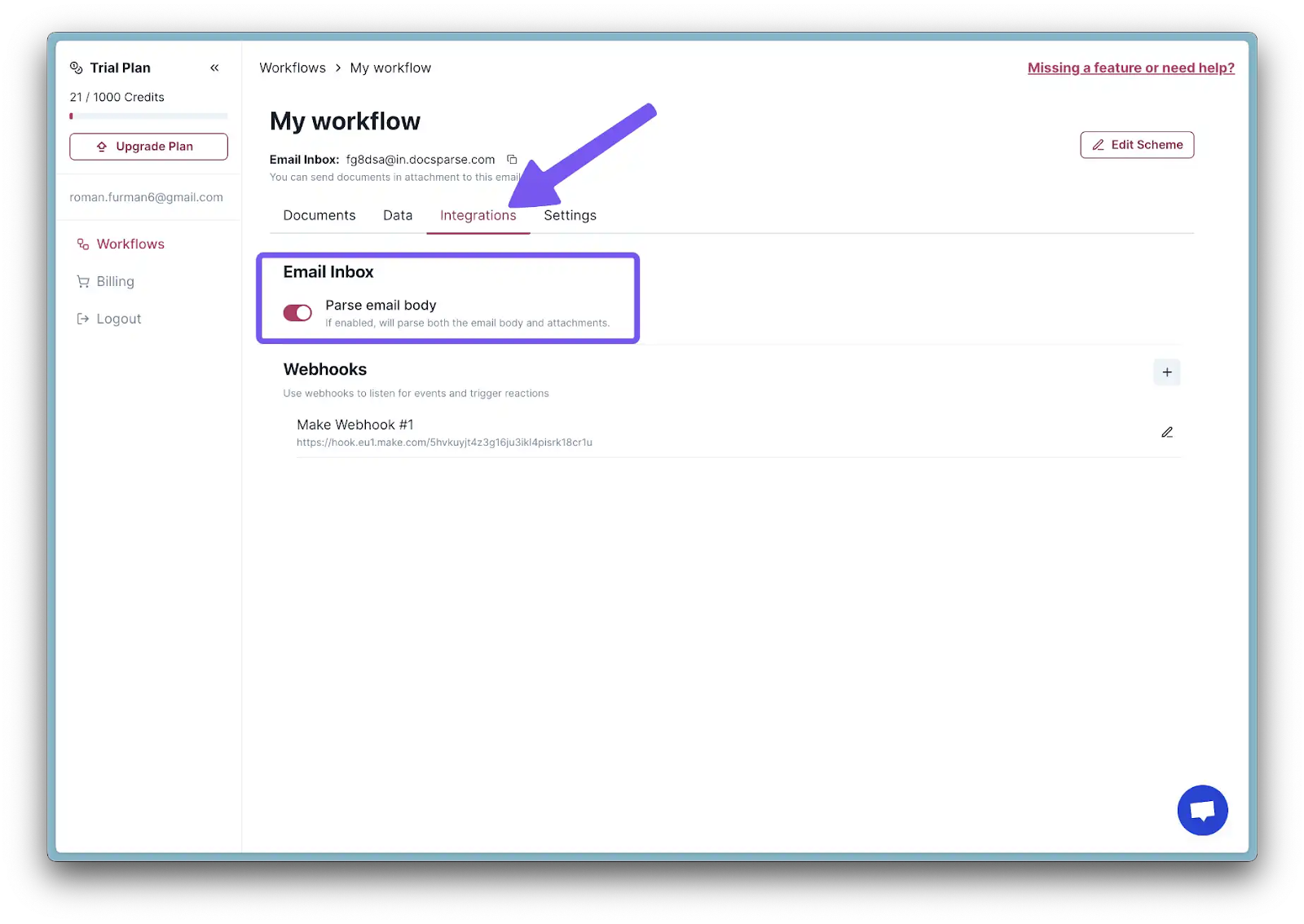
- Switch to Airtable and check if the data was successfully added.
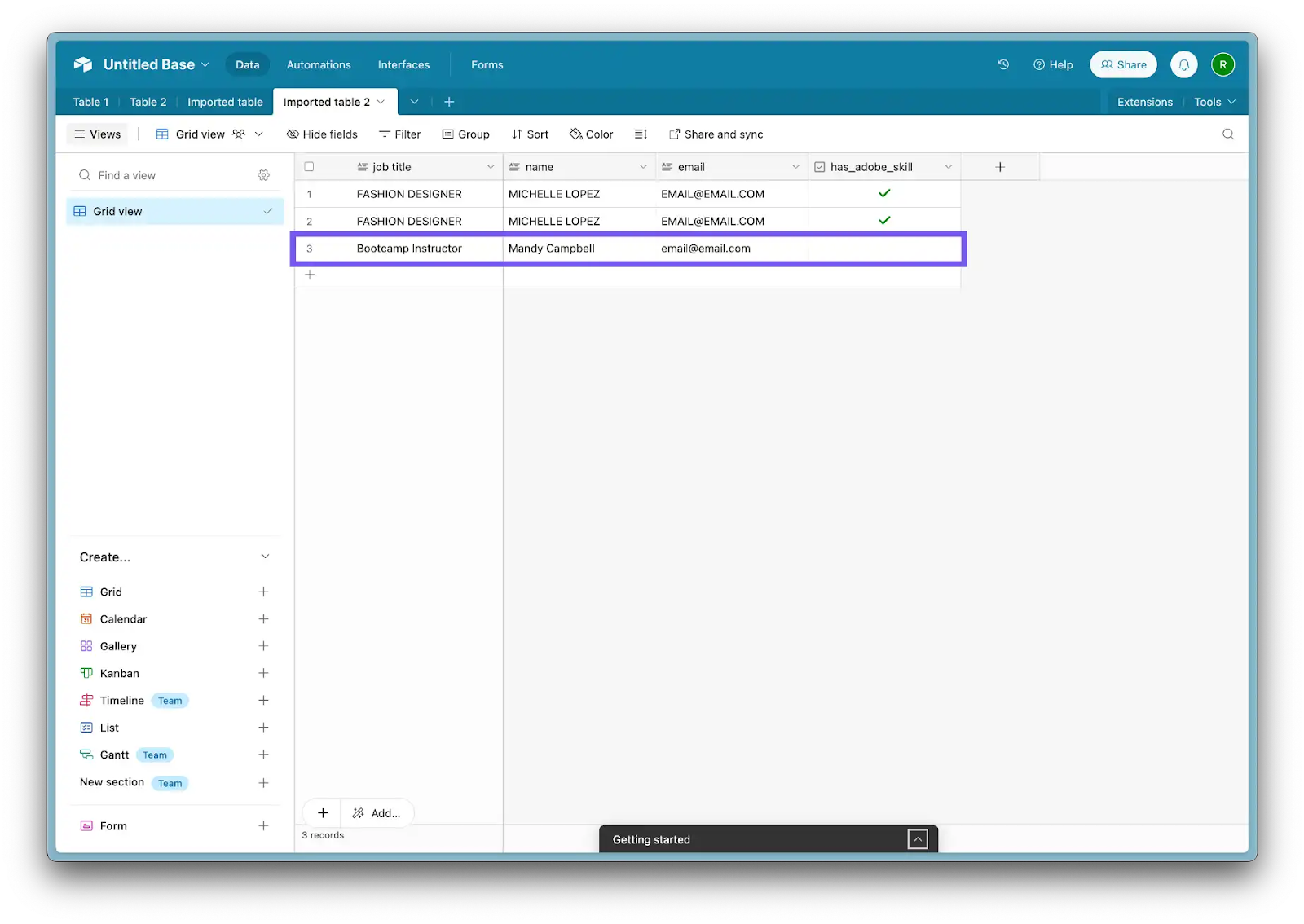
By following these steps, you should have a fully automated document processing workflow set up using DocsParse, Make.com, Airtable, and Gmail.
Conclusion
Well done! You've successfully set up an automated document processing workflow. This system will save you countless hours of manual data entry and reduce errors. As you become more familiar with these tools, you can further customize and expand your workflow to meet your specific needs.
Automating your PDF processing with no-code tools like Make.com, Airtable, and DocsParse can significantly enhance your workflow efficiency, reduce manual errors, and free up valuable time for more strategic tasks. By following the steps outlined in this guide, you can set up a seamless system that automatically handles email forwarding, document parsing, and data integration.
This no-code approach not only simplifies the automation process but also empowers users with little to no programming knowledge to create robust solutions tailored to their specific needs. The combination of DocsParse's advanced document processing capabilities, Make.com's versatile automation platform, and Airtable's flexible data management system provides a powerful toolkit for modern businesses.
Moreover, leveraging no-code tools helps businesses become more agile and responsive to changing needs. As these platforms continue to evolve, new features and integrations will further expand your automation possibilities. Whether you're dealing with high volumes of documents daily or looking to streamline occasional PDF processing tasks, this automated workflow will enable you to maintain well-organized and easily accessible data, improving overall productivity and allowing your team to focus on what truly matters.
Embrace the power of no-code tools to streamline your document processing tasks and stay ahead in today's fast-paced digital landscape. By integrating DocsParse, Make.com, and Airtable into your workflow, you can create a scalable, efficient, and reliable system that grows with your business needs, ensuring long-term success and innovation.
.webp)





